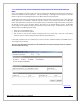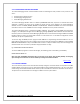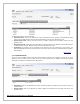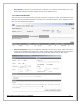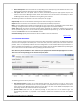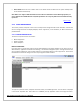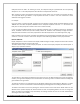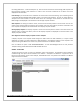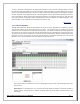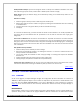Web ViewPoint User Guide, Version 5.14
Web ViewPoint User Guide Version 5.14 - 528226-014 79
To enter a new owner and subsystem, click ‘Add Owner-Subsystem’. Enter the owner name (max length is 10) and
the subsystem name (max length is 8 and must be between -32767 and 32767). On clicking ‘Submit’ the entry gets
stored in a key-sequenced file which is stored in the same subvolume as Web ViewPoint of the logged-in resident.
The main screen lists all the application owner-subsystems defined. They can be deleted by selecting the particular
entry and clicking the ‘Delete’ button. When adding the subsystem, the subsystem name may be used, when the
record used to match the Subsystem Name with Subsystem ID has been added to the installed templates. If the
Subsystem Name is not 'registered' then the Subsystem ID must be used.
[Back to TOC]
3.2.5.2 ON-CALL SCHEDULE
Through this feature the alerts can be routed to an
‘On call’ group or designation versus defining a specific
recipient email address in the Event subscriptions (e.g. Alerts). This provides a way to predefine on-call staff
schedules for alert notifications by linking the group to the alert. This feature provides a way to define group(s) of
users whom you can assign to certain time slots (day of the week and time of the day) laid out in the form of a grid.
The group name can then be subscribed to receive events (via Events Subscribe feature) and depending on the
time slots the user(s) in that group will receive event notifications. The Available Resources list in the “Group
Members” panel is pre-populated from the users defined in Support Resources.
This example reflects a schedule for the resource idelqa.mgrfor the group ‘test’. The following operations can
be performed:
Add Group:Click on the Add Group icon and specify the Group Name and whether it should be enabled or
disabled. Click on the Save button to add the new group and it should be visible on the Group list on the
parent page.