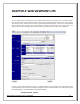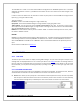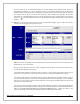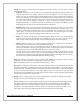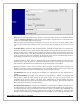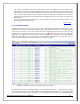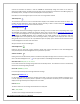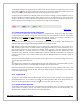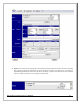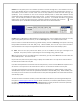Web ViewPoint User Guide, Version 5.14
Web ViewPoint User Guide Version 5.14 - 528226-014 94
Criteria: This is where you specify the type of messages you should or should not receive, based on certain
criteria outlined below:
Subsystem: Select (click on their name) on one or more Subsystems. Selected names will be copied to the
entry box above the list box. NonStop S & K series Servers vary slightly in the list of Subsystems they
support. You may use a checkbox option associated with these two series. Checking each box adds the
series’ list of subsystems to the available options (duplicates will be removed). Click on the Reset button
to rest the selections back to defaults (s-series, and no selection). Note that you may also manually type in
the name of any in-house application subsystems. Entry of a subsystem also requires entry of the
designated EMS Owner in a designated input text box below the list of subsystems (‘TANDEM’ is placed
automatically when you click on any of the displayed internal subsystems).
Option(s): Select one or more from the list of available options. Some options require you to set a value
for their parameter. These are self-explanatory, such as setting the CPU number, for option “CPU n”. You
may select multiple options, but each option may only be selected once. For instance you cannot enter
“CPU 0, CPU 1”. To select an option click on its entry in the list box. This copies the option to the entry
area above the list box. You may then change the parameters’ value as necessary.
Owner: This condition sets the Owner of the EMS Subsystem. When you click on any of the displayed
Subsystem, Web ViewPoint automatically puts a ‘TANDEM’ entry here, as it will be required. You may
enter any other values as required for other in-house subsystems you may have entered earlier.
Event(s) - Specify a set (zero, one or more) of comma separated Event numbers you are interested in.
(Note: Please ensure that there are no spaces between the numbers).
There is a radio option of Pass or Fail displayed to the left of the above criteria. This option applies to
selections for Subsystems, Options, Owner, and Event number. A Pass selection displays only the Events
that meet/pass the criteria. A Fail displays only those that fail to meet the criteria.
Pass and Fail options do not apply to Filter file and String settings. Consider the String setting as the top
level test. Those that pass this test (if any), are then passed through the Filter file (if any). Given a Filter
file setting, criteria settings are then applied against messages that fail the Filter file(s). Given no Filter file,
then the criteria is applied to all messages that meet the String setting.
String: This is where you may enter a string of characters Web ViewPoint should match in the text of each
message. You can also elect whether the match logic should be case sensitive.
Note: The following characters are not allowed in the search string ‘: /? & =’
Event Type: A combination of the types of events that should be shown can be specified by selecting the
appropriate radio button. The different event types are Critical, Non-Critical and Action. For each of the types,
the options are All, Outstanding and None. Outstanding eventsare events that have not been acknowledged
by any user. It works with other Filter Criteria which may be present in a Filter->File or from other Filter
Options which can be specified on the Events-Query/ Live form. Please note that the Filter Criteria options
override the options specified in the event type.
C. Display:This area is designated for you to determine display options and formats for messages meeting the
settings in the Filter area. Following options are available:
From: Specify date and/or time to be used as the starting point for message retrievals. All messages since this
date and/or time will be retrieved first. Web ViewPoint will then stay connected live, to show additional
messages as they arrive. You may enter a date in “yyyy-mm-dd” format or select a date by clicking on the
calendar icon. Time may be entered in “hh:mm:ss” format. You may enter just a date or just a time, or both
where date is entered first and is separated from time by a space (e.g. 2011-01-20 11:10:00).