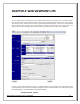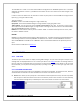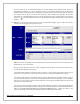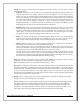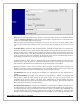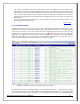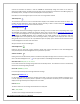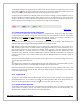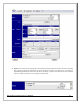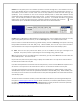Web ViewPoint User Guide, Version 5.14
Web ViewPoint User Guide Version 5.14 - 528226-014 95
Note:Please be aware that the‘Live view’ is mainly for recent events and is strongly recommended to go back
in time for onlytwenty-four hours. To view the historical messages or to go back in time ‘Query View’ serves
the best. For further details please use Query View.
When you select a date by clicking on the calendar icon and enter the time in the text boxes provided, make
sure to re-select the date after entering the time. This will display both the day & the time in the ‘From’ text
box.
Event Burst Delay: It signifies the delay introduced between displaying two events as they are read from the
distributor. This delay is used to control the time delay between two events when an event burst occurs. By
default, the delay is set to “Medium” which indicates that events are read from the distributor as they are
generated, however there is some delay introduced which will make sure that the event is scrolled into view
to the user before any other event is displayed. By selecting this option, the user will have enough control to
acknowledge a particular event or even stop the Event display operation.
By setting the delay to “High”, there is a significant delay introduced between reading two events from the
distributor which causes the events to be displayed first before any other events are read. This may cause
Web ViewPoint to lag behind the rate at which events are generated during an “Event Burst”.
By setting the delay to “None”, there is no delay at all and all events are fetched from the Distributor and
flushed to the screen as they are generated and it is up to the HTML rendering machine present within IE
which will control when the event is actually displayed/ scrolled into view to the user.
Base Window:Specifies that all messages will be displayed in a single Window. No other Window will be
opened.
Base & Popup Window: All messages will be displayed in a single Window. In addition, one popup Window
will be used to display the latest message of your specific type(s). You have the option to select any
combination of the “Critical”, “Action”, and “Other” types. Additionally, you can elect whether the popup
Window’s background color should be set depending on the type of the message it. Please be aware that only
Live or new Events will display in the popup window.
Base & 5/10 Sticky Windows:All messages will be displayed in a single Window. In addition, multiple (up to 5
or 10 depending on your selection) Windows will be used to display the latest message of your specific type(s).
You have the option to select any combination of the “Critical”, “Action”, and “Other” types. Additionally, you
can elect whether each sticky Window’s background color should be set depending on the type of the
message it currently displays (e.g. red background for critical messages). To do so, check the “Use Color Code”