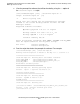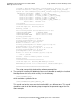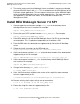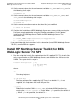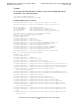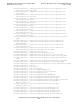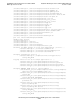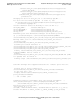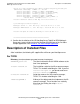WebLogic Server (WLS) 7.0
Installing the HP NonStop Server Toolkit for BEA
WebLogic Server 7.0 SP1
HP NonStop Server Platform Guide for WebLogic Server—525779-001
2-6
Install BEA WebLogic Server 7.0 SP1
5. The userid used to verify that WebLogic Server installation is correct must be able
to create SQL/MP aliases with mxci. This is needed to run the SQL/MX form of the
Pet Store sample application. This test requires write access to the MPALIAS table,
which should be allowed only for a restricted group of users. For more information,
see Appendix A, SQL/MX User Tables, in the SQL/MX Installation and
Management Guide.
Install BEA WebLogic Server 7.0 SP1
1. Set and export the environment variable JAVA_HOME to the directory where
NonStop Server for Java is installed. For example:
export JAVA_HOME=/usr/tandem/java
2. Ensure that your PATH variable includes $JAVA_HOME/bin. For example:
export PATH=$JAVA_HOME/bin:$PATH
3. From BEA, obtain the jar file for BEA WebLogic Server 7.0 SP1 for the NonStop
server platform. This is a platform-independent jar file without a JDK.
4. From the BEA web site, download the supplemental jar file for the HP NonStop
server.
5. Follow the install instructions on the BEA web site:
http://edocs.bea.com/wls/docs70/install/index.html.
6. Set the environment variable JARFILE to the absolute location of the downloaded
supplemental jar file. For example:
export JARFILE=absolute-directory/weblogic700sp1_hpns_supp.jar
7. Set the environment variable WL_HOME to the directory where WebLogic Server
was installed. For example:
export WL_HOME=/usr/bea/weblogic700
8. Change to the directory $WL_HOME/server/bin:
$ cd $WL_HOME/server/bin
9. Set a shell environment variable to the names of the script files to be extracted
from the supplemental jar file:
$ FILES=”setWLSEnv.sh startNodeManager.sh startWLS.sh”
10. Rename existing shell scripts so they are not overwritten:
$ for A in $FILES; do mv $A ${A}_BEA; done
11. Extract the script files from the supplemental jar file:
$ jar -xvf $JARFILE $FILES