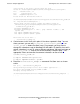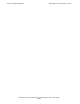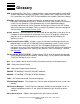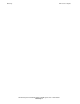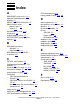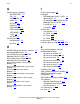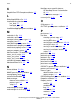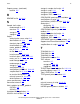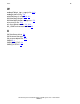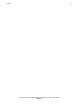WebLogic Server (WLS) 7.0
Pet Store Sample Application
HP NonStop Server Platform Guide for WebLogic Server—525779-001
6-9
Running Pet Store in Another Location
other copies of Pet Store, please check the port
values in /h/user/mywls/samples/server/config/petstore/config.xml :
275: ListenPort="20001"
295: ListenPort="20002"
324: Arguments="port=20001"
Please check the XA resource name in
/h/user/mywls/hpns/samples/server/config/petstore/schema/create_petdb.sh
72: -Dhp.nsk.xares.name=mystore \
Please check the SQL catalog, schema and subvol values in
/usr/bea/user_projects/hpns/samples/server/config/petstore/
schema/create_petdb.sh :
51:export CATSCH=$(id -un)
52:export SQLVOL=$(gtacl -c ‘who’ | grep ‘Current volume:’ | awk
‘{print $3’)
59:# export CATSCH=’wls.petstore’
61:# export SQLVOL=’$data10.petdb’
Then rerun Pet Store with ...
. ./startPetStore_NSSQL.sh
8. Control returns to the shell at this point. If the values reported in Step 7 are not
those you want, you can edit config.xml, startPetStore_NSSLQ.sh or
create_petdb.sh before Pet Store starts. For example, you may want to
change the subvolume used for NonStop SQL/MP tables. By default, the userid’s
default subvolume is used. To select a different subvolume, edit your local copy of
the create_petdb.sh script in the schema directory created in Step 7. Set
appropriate values and remove the comment characters on these lines in
schema/create_petdb.sh:
# export CATSCH=’wls.petstore’
# export SQLVOL=’$data10.petdb’
9. Rerun the startPetStore_NSSQL.sh command. Pet Store starts as shown
earlier.
ksh [167]. ./startPetStore_NSSQL.sh
Using existing settings for Pet Store sample application ...
Pet Store uses SQL/MP catalog $DATA01.USER
Changing catalog-schema in
/h/user/mywls/samples/server/config/petstore/startPetStore_NSSQL.sh ...
. . . .