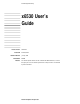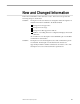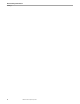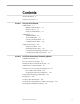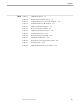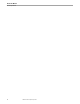Data Management Library x6530 User’s Guide Product Version Release ID Edition Print Date Part Number Abstract x6530 C32 D10.00/C30.09 January 1993 082628 This manual explains how to use and customize the x6530 Emulator, an X client that gives you access to Tandem systems from a variety of hosts in an X Window System environment.
Document History Edition Part Number Product Version Release ID Print Date First Second 026215 082628 x6530 C30 x6530 C32 C30 D10.00/C30.09 October 1990 January 1993 New editions incorporate any updates issued since the previous edition. Release ID Note Release ID specifies the release in which the software functions described in an edition are first available on a standard SUT (site update tape). Copyright Copyright © 1992 by Tandem Computers Incorporated. All rights reserved.
New and Changed Information This is the second edition of the x6530 User’s Guide.
New and Changed Information Heading_1 iv 082628 Tandem Computers Incorporated
Contents About This Manual ix Notation Conventions Section 1 xi Using the x6530 Emulator x6530 Window 1-1 Multiple x6530 Windows 1-2 Window Cursors 1-3 Sizing the x6530 Window 1-4 x6530 Menus 1-5 x6530 Main Menu 1-5 About x6530 Option 1-6 Custom Commands Menu 1-7 Configuration Info Menu 1-10 x6530 Special Features 1-14 Using the Scrollbar 1-14 Simulating Function Keys 1-16 Copying and Pasting Unprotected Text 1-17 Copying and Pasting Protected Text 1-18 Section 2 x6530 Run Command and Customizing Opt
Contents Setting Up the UNIX Workstation 2-31 User Accounts and Path Commands DISPLAY Variable 2-32 .Xdefaults File 2-32 Setting Up mwm’s Menu 2-32 2-32 Automatically Starting mwm 2-33 Using an X Server to Start mwm 2-33 Using a Telnet X Client to Start mwm 2-33 Using xdm to Start mwm Index Figures vi 2-33 Index–1 Figure 1-1. x6530 Window Figure 1-2. x6530 Main Menu Figure 1-3. Custom Commands Menu Figure 1-4. Emulator Options Menu Figure 1-5. Configuration Info Menu Figure 1-6.
Contents Tables Table 1-1. x6530 Menu Options 1-6 Table 1-2. Emulator Options Menu Choices Table 1-3. Scrollbar Functions in Conversational Mode Table 1-4. Scrollbar Functions in Block Mode Table 2-1. x6530 Command Line Options Table 2-2. Resource and Class Variables Table 2-3. x6530 Default Character Classes Table 2-4. Tandem Character Set Table 2-5. National Languages for x6530 Table 2-6. 6530 Keyboard Functions Table 2-7. National Characters Supported by x6530 Table 2-8.
Contents viii 082628 Tandem Computers Incorporated
About This Manual This manual explains how to use and customize the x6530 Emulator, an X client that gives you access to Tandem systems from a variety of hosts within an X Window System environment, and that allows a variety of workstations to emulate a Tandem 6530 terminal. Audience and This manual is intended for end users and administrators.
About This Manual Manual Organization x 082628 Tandem Computers Incorporated
Notation Conventions The following list summarizes the conventions for syntax presentation in this manual. Notation Meaning UPPERCASE LETTERS Uppercase letters represent keywords and reserved words; enter these items exactly as shown. Lowercase italic letters represent variable items that you supply. Brackets enclose optional syntax items. A group of vertically aligned items enclosed in brackets represents a list of selections from which you can choose one or none. Braces enclose required syntax items.
1 Using the x6530 Emulator The x6530 Emulator is a terminal emulator in the X Window System environment that gives you access to a Tandem system from your workstation. It is analogous to xterm, the terminal emulator described in the X Window System User’s Guide. When you have an x6530 window displayed at your workstation, you can log on to a Tandem host to execute any program or TACL command residing there. You can also have more than one x6530 window displayed at your workstation at a time.
Using the x6530 Emulator x6530 Window Note The window shown in Figure 1-1 is a generalization. The actual appearance of the window depends on the specific window-manager software in use, so details may vary. To access the Tandem host, follow these steps: 1. Enter tacl at the Enter Choice> prompt to get to the TACL prompt. 2. Log on to the Tandem host when the TACL prompt appears. Logging on requires a Tandem logon ID and password. 3. Enter a TACL command or the name of a Tandem program.
Using the x6530 Emulator x6530 Window Having Tandem programs run in separate x6530 windows is a convenient way to use them. You can switch back and forth between the windows rather than interrupt your work in one x6530 window to start another program. For example, you could have Peruse, FUP, and PS Mail running in x6530 windows of their own, keeping the original x6530 window for other tasks.
Using the x6530 Emulator x6530 Window Pointer Cursor The pointer cursor is used to: Track the movement of your mouse around the screen. Manipulate windows and icons. Select items in menus. Select the window in which you want to enter characters. Note This manual assumes you have a three-button mouse attached to your workstation. The buttons are referred to as the right mouse button, middle mouse button, and left mouse button.
Using the x6530 Emulator x6530 Menus x6530 Menus The x6530 Emulator has one standard pop-up menu, with three additional submenus that cascade down from it: the Custom Commands, Emulator Options, and Configuration Info menus. These menus are described in this subsection. When using the x6530 menus, the pointer changes to an arrow (different from the alternative pointer that can be configured for x6530 operations). On returning from the menus to the x6530 window, the pointer reverts to its default shape.
Using the x6530 Emulator x6530 Menus Table 1-1. x6530 Menu Options Option Description About x6530 Brings up a text window showing version information about x6530 and about the X server that is currently running. Cascades to a menu containing the names of Tandem programs that can be started simply by selecting them from this menu. Cascades to a menu containing options that affect the appearance and actions of the x6530 window.
Using the x6530 Emulator x6530 Menus Custom Commands Menu The Custom Commands menu, shown in Figure 1-3, provides a quick way of starting Tandem programs. To run a program, simply select its name from this menu. Figure 1-3. Custom Commands Menu 004 The contents of this menu are defined by the .x6530rc file. See Section 2, “x6530 Run Command and Customizing Options,” for a description of the entries in that file.
Using the x6530 Emulator x6530 Menus Emulator Options Menu The Emulator Options menu allows you to change options that affect the appearance of the x6530 window and the way x6530 handles text. You can switch these options on and off during the current session; the changes you make are in effect for the current session only. The Emulator Options menu is shown in Figure 1-4. Figure 1-4.
Using the x6530 Emulator x6530 Menus Table 1-2. Emulator Options Menu Choices Option Description Jump Scroll Turns on jump scroll, a faster method of scrolling lines in a window. Using this menu option is the same as using the command line option -j (see Section 2). Reverses the foreground and background colors. Using this option is the same as using the command line option -rv (see the X Window System User’s Guide). Rings a margin bell when you type near the right margin.
Using the x6530 Emulator x6530 Menus Configuration Info Menu The Configuration Info menu lets you display any of three sets of information about the x6530 configuration. The Configuration Info menu is shown in Figure 1-5. Figure 1-5.
Using the x6530 Emulator x6530 Menus Display Resources Option The Display Resources option pops up a text window that shows the status of every option that can be configured, such as the display font, the name of the keymap file in use, the name of the custom command file, the shape of the pointer, and so on. Figure 1-6 is an example of this display. Figure 1-6. Resources Display 007 To close the display and return to the x6530 window, click on the “OK” button.
Using the x6530 Emulator x6530 Menus Display Keymaps Option The Display Keymaps option pops up a text window that shows the current mapping of every 6530 key. The 6530 keys are listed in alphabetic order for quick reference. Some 6530 keys may be mapped to more than one workstation key; an additional line is displayed for each additional definition. Figure 1-7 is an example of a keymaps display. Figure 1-7. Keymaps Display 008 To close the display and return to the x6530 window, click on the “OK” button.
Using the x6530 Emulator x6530 Menus Display Character Classes Option The Display Character Classes option pops up a text window that shows the members of each character class for reference purposes. Figure 1-8 is an example of a character classes display. Figure 1-8 . Character Classes Display 009 To close the display and return to the x6530 window, click on the “OK” button. Alternatively, you can press the Return or Enter key.
Using the x6530 Emulator x6530 Special Features x6530 Special Features The x6530 Emulator has three special features associated with a mouse or other pointing device. These features include: Scrolling and paging through text with the scrollbar. Simulating a 6530 function key. Copying and pasting text within the same x6530 window or between windows.
Using the x6530 Emulator x6530 Special Features Using the Scrollbar in Conversational Mode In conversational mode, the position of the slider within the scroll region represents the position within the work area of the text that is currently visible in the window. The size of the slider in relation to the scroll region represents the amount of visible text in relation to the total amount of text in the work area.
Using the x6530 Emulator x6530 Special Features Many Tandem block-mode applications use paging keys on the 6530 terminal to view text that has scrolled off the screen. Table 1-4 shows the use of the scrollbar to simulate the actions of the paging keys: Table 1-4. Scrollbar Functions in Block Mode 6530 Key Mouse Action RollUp Place the pointer on the down arrow button and click the left mouse button. Hold down the mouse button to continue scrolling.
Using the x6530 Emulator x6530 Special Features Copying and Pasting Unprotected Text Text from one x6530 window can be copied to another window, or copied within the same window. The first step is selecting the text you want pasted elsewhere (selecting text also copies it into the select buffer, ready for pasting in a new location). There are four ways in which unprotected text can be selected: By word By line By page By block Selecting Text By Word To select the text by word: Note 1.
Using the x6530 Emulator x6530 Special Features To select the text by dragging the pointer cursor: 1. Position the pointer over the first character to copy. 2. Hold down the left mouse button; do not release it until you have selected all the characters to be copied. 3. Drag the pointer over the characters to copy. As the pointer is dragged, the selected characters are highlighted. 4. When you have selected all the text to copy, release the left mouse button.
2 x6530 Run Command and Customizing Options This section is for system administrators, experienced with the X Window System and UNIX, who will set up x6530 for users. References to “user” mean a person using a workstation with an X server who may be running x6530 locally or who may access a remote machine to run x6530; references to “you” mean the system administrator. Running x6530 means executing a run command at the UNIX workstation where x6530 resides.
x6530 Run Command and Customizing Options x6530 Run Command Table 2-1. x6530 Command Line Options (Page 1 of 2) Option Description -auto Turns on the autorepeat function for keys that do not, on an actual 6530 terminal, repeat their key signal while held down. This option can also be turned on from the Emulator Options menu (see Section 1). The default is on. Turns off the autorepeat function.
x6530 Run Command and Customizing Options x6530 Run Command Table 2-1. x6530 Command Line Options (Page 2 of 2) Option Description -keymap file Specifies the keymap file to use; for example, if x6530 is running on workstation A and displaying on workstation B, the keymap should correspond to the keyboard and server on workstation B. The x6530 Emulator searches for the keymap file on workstation A. If no keymap option is used, x6530 uses the file .
x6530 Run Command and Customizing Options x6530 Run Command Examples 1. The following run command connects x6530 to the Tandem host named “madcap.” The x6530 window displays its output on a workstation named “frank,” defined by the -display option. x6530 madcap -display frank:0 & 2. The following run command connects x6530 to the Tandem host named “zip.” The x6530 window displays its output on a workstation named “jack,” defined by the -display option.
x6530 Run Command and Customizing Options Resource and Class Variables Resource and Class The x6530 Emulator uses the resource and class variables described in Table 2-2. These Variables items can be stored in a file named .Xdefaults in the user’s home directory on the workstation where x6530 resides so they are automatically set when x6530 is run. Use the variables for x6530 by prefixing them with x6530 as shown in Figure 2-1. Depending on your workstation, other files, in addition to or instead of the .
x6530 Run Command and Customizing Options Resource and Class Variables Table 2-2. Resource and Class Variables (Page 1 of 2) Resource (Class) Description autorepeat (Autorepeat) Turns on the autorepeat function for keys that do not, on a 6530 terminal, repeat their key signal while held down. This option can also be turned on from the Emulator Options menu (see Section 1). The default is on. Specifies the background color of the window. The default is gray. Specifies the name of the bold font.
x6530 Run Command and Customizing Options Resource and Class Variables Table 2-2. Resource and Class Variables (Page 2 of 2) Resource (Class) Description marginBell (MarginBell) Specifies whether a bell rings when you type near the right end of a line. nMarginBell or Column defines the place on the line where the bell rings. The default is off. Specifies the background color to be used for the pop-up and cascading menus. The default is gray.
x6530 Run Command and Customizing Options Reading Tandem Commands From a File Reading Tandem When the -exec or -dexec command line option is used, x6530 initially looks for Commands From Tandem commands in a file, rather than receiving them from a keyboard. If you press a File any key on the keyboard while x6530 is reading the -exec or -dexec file, x6530 stops processing the file immediately and awaits further input from the keyboard.
x6530 Run Command and Customizing Options x6530 Custom Commands Menu command that lists the file names in the user’s default volume on the Tandem host. After files has been executed, the user is left at the TACL prompt. When x6530 is finished with the command file, it proceeds interactively. When the -exec option is used, the command file is kept after x6530 reads it. When the -dexec option is used, the command file is deleted after it is read.
x6530 Run Command and Customizing Options x6530 Custom Commands Menu Example The following example of a .x6530rc file shows the two types of custom menu items: USER PASSWORD "FUP" "Peruse" hardware.engr sos ! fup > peruse Tandem logon information (the first three file entries) is included because FUP is set up to be displayed in a separate x6530 window.
x6530 Run Command and Customizing Options Character Class for Copying and Pasting Text Character Class for When selecting text by words for a copy and paste operation, x6530 selects the Copying and Pasting characters making up the word based on a character class definition. Text The x6530 Emulator uses the character classes shown in Table 2-3 as the default classes. These classes are for American English.
x6530 Run Command and Customizing Options Character Class for Copying and Pasting Text Table 2-3.
x6530 Run Command and Customizing Options Character Class for Copying and Pasting Text The x6530 Emulator scans the characters on either side of the pointer, comparing each one to the character class of the pointer character. When a character matches the class, it is selected, and the scanning continues. When a character does not match the class, the comparison process ends. The characters between the characters that stop the comparison process are selected as the word to be copied.
x6530 Run Command and Customizing Options Character Class for Copying and Pasting Text Changing Character Class Definitions You can change the characters in the default character classes or create new character classes by these methods: Using the x6530 command line option -cc at run time. Using a charClass resource variable in the .Xdefaults file in the user’s home directory on the workstation where x6530 resides. Using the CharClass class variable in the .
x6530 Run Command and Customizing Options Character Class for Copying and Pasting Text Table 2-4.
x6530 Run Command and Customizing Options Character Class for Copying and Pasting Text Table 2-4. Tandem Character Set (Page 2 of 7) Code 36 37 38 39 40 41 42 43 44 45 46 47 48 49 50 51 52 53 54 55 56 57 58 59 60 61 62 63 64 65 66 67 68 69 2–16 Character Character Name/Meaning $ % & ' ( ) * + , .
x6530 Run Command and Customizing Options Character Class for Copying and Pasting Text Table 2-4.
x6530 Run Command and Customizing Options Character Class for Copying and Pasting Text Table 2-4.
x6530 Run Command and Customizing Options Character Class for Copying and Pasting Text Table 2-4.
x6530 Run Command and Customizing Options Character Class for Copying and Pasting Text Table 2-4.
x6530 Run Command and Customizing Options Character Class for Copying and Pasting Text Table 2-4.
x6530 Run Command and Customizing Options Using National Languages With x6530 2. Suppose you want to create three classes, as follows: A class containing the lowercase letters a–z and uppercase letters A–Z. A class containing the numbers 0–9. A class containing only the underscore character.
x6530 Run Command and Customizing Options Creating a New Keymap File Keymap Files The x6530 Emulator can assign any key or any combination of keys on a workstation keyboard to a 6530 terminal key or function by using the information in a keymap file. Keymap files reside on the workstation that x6530 runs on, not the workstation where the x6530 window displays its output. Keymap files depend on the X server and keyboard of a workstation. Several sample keymap files are provided with x6530.
x6530 Run Command and Customizing Options Creating a New Keymap File Figure 2-2.
x6530 Run Command and Customizing Options Creating a New Keymap File Here is one way to create a new keymap file and the steps to follow: 1. Copy an existing sample keymap file from the Tandem host or the UNIX workstation to the user’s home directory and rename it “.x6530modkey.” The sample keymap file gives you a template of all the 6530 terminal functions to define. 2.
x6530 Run Command and Customizing Options Creating a New Keymap File 4. Update all the comments at the beginning of the keymap file. You should be able to look at these comments and find any key on the keyboard and its keysym. 5. Each line of a keymap file defines one 6530 terminal key or function. A 6530 terminal key or function can have more than one definition.
x6530 Run Command and Customizing Options Creating a New Keymap File To assign PC keyboard keys to the 6530 function keys, the following keysyms are assigned in the keymap file: F11 F12 F13 Control_L F1 Control_L F2 Control_L F3 In this example, when a user presses the Ctrl key and the F1, F2, or F3 key, x6530 interprets that as F11, F12, or F13, respectively. Table 2-6 describes the functions available on a 6530 terminal. Table 2-6.
x6530 Run Command and Customizing Options Creating a New Keymap File Table 2-6. 6530 KeyboardFunctions (Page 2 of 2) 6530 Function ROLLDN ROLLUP RTARROW SETTABS SF1 . . . SF16 SHIFTEDROLLDN SHIFTEDROLLUP STARTOFLINE TABS UPARROW Label on Key of 6530 Keyboard Roll Down Roll Up Tab Set Shift/F1 . . . Shift/F16 Shift/Roll Down Shift/Roll Up Shift/Return Tab Meaning Roll down Roll up Move cursor right Set a tab Shifted F1 . . .
x6530 Run Command and Customizing Options Creating a New Keymap File for a National Language Creating a New The x6530 Emulator supports the ISO/ECMA international character set. This enables Keymap File for a you to express multiple languages. To use this feature, make sure that x6530 is National Language configured to use one of the ISO/ECMA fonts supplied with your workstation. Use the -fn command line option, or the font resource, to do so.
x6530 Run Command and Customizing Options Creating a New Keymap File for a National Language 3. Update the comments at the beginning of the keymap file so you have a complete list of keyboard keys and their keysyms. 4. Add keymap instructions to the keymap file to assign the keysyms for the keys you need to redefine to the appropriate ASCII characters from Table 2-7 (#, $, @, [, \, ], ^, `, {, |, }, or ~).
x6530 Run Command and Customizing Options Setting Up the UNIX Workstation To have the characters printed on the keys displayed when you press them, you add the following lines to the keysym file, assigning the keysyms listed in Table 2-8 to the ASCII characters from Table 2-9: [ \ ] { | } Shift_L colon Shift_L quotedbl Shift_L braceleft semicolon quoteright bracketleft Now, for example, when you press the Æ key with the Shift key, the Shift_L colon keysyms are sent to x6530; however, x6530 interprets the
x6530 Run Command and Customizing Options Setting Up the UNIX Workstation 4. User Accounts and Path Commands Place customizing information for mwm in a file named .mwmrc in each user’s home directory. Use the method for your UNIX system to establish a user account for each x6530 user. After creating the user accounts, each user’s UNIX .login file should have a path command that includes the directory where the X Window System files are stored, usually /usr/bin/X11.
x6530 Run Command and Customizing Options Automatically Starting mwm Automatically Starting You can automatically start mwm by using: mwm The workstation’s X server, if the X server can start a client. xdm, a standard X client. A Telnet X client. Using an X Server to Start mwm X servers that start clients include servers that run on DOS PCs and Macintosh computers. Some X servers offer this feature only at the beginning of an X session, while others offer it continually throughout the X session.
Index 6530 terminal keyboard functions 2-27 A About x6530 menu option 1-6 Accessing the Tandem host 1-2 Automatically starting mwm 2-33 Autorepeat menu option 1-9 Autorepeat option 2-2, 2-6 B Background color option 2-6 Block mode applications 1-4, 1-15, 1-16 Block of text, selecting to copy 1-17 Bold font option 2-2, 2-6 Border color option 2-6 Border width option 2-6 C Character class option 2-2, 2-6, 2-11, 2-14 Character classes changing definitions 2-14 codes 2-14 defaults 2-11 description of 2-11 displ
Index Class variables (continued) Host 2-6 IconGeometry 2-6 IconName 2-6 JumpScroll 2-6 Keymap 2-6 MarginBell 2-7 Port 2-7 SaveLines 2-7 ScreenType 2-7 Title 2-7 VisualBell 2-7 Command file format 2-8 Command line options 2-1 -auto 2-2 -cc 2-2, 2-11, 2-14 -closeDelay 2-2 -cr 2-2 -dexec 2-2 -dim 2-2 -exec 2-2 -fb 2-2 -fn 2-2, 2-22 -help 2-2 -host 2-2 -iconic 2-2 -j 2-2 -keymap 2-3, 2-23 -mb 2-3 -ms 2-3 -n 2-3 -nb 2-3 -port 2-3 -screenType 2-3 -sl 2-3 -T 2-3 -vb 2-3 -xrm 2-3 Commands, reading from a file 2-8
Index Copying/pasting text copying from protected fields 1-18 copying from unprotected fields 1-17 pasting 1-18 selecting text by block 1-17 selecting text by line 1-17 selecting text by page 1-17 selecting text by word 1-17, 2-12 Creating a keymap file 2-23 Creating a national keymap file 2-29 Cursor color option 2-2, 2-6 Cursors 1-3, 1-4 Custom Commands menu 1-7, 2-9 Custom commands menu option 1-6 Customizing x6530 character class 2-11, 2-14 class variables 2-5 command line options 2-1, 2-4 national lan
Index E Emulator Options menu 1-8 Emulator options menu option 1-6 Entering characters in x6530 window 1-4 Event information for a keyboard 2-25 Exec option 2-2, 2-8 Executing x6530 2-1, 2-31 F Fields, moving within 1-4 Foreground option 2-6 Function keys, 6530 terminal 1-16 G Geometry option 2-6 Guardian 90 programs, executing 2-9 H Help option 2-2 Host option 2-2, 2-6 HOSTS file, TCP/IP 2-1 I Icon geometry option 2-6 Icon name option 2-3, 2-6 Icon startup option 2-2 Icon, turning window into 1-2 Installi
Index K Key symbols 2-23 Keyboard, event information for 2-25 Keymap files 6530 terminal functions in 2-27 creating 2-23 default 2-23 description of 2-23 for a national font 2-29 installing 2-23 instruction syntax 2-26 keysyms 2-23 modifier keysyms 2-26 sample keymap file 2-23 .
Index Menus Configuration Info 1-6, 1-10 display character classes 1-13 display keymaps 1-12 display resources 1-11 Custom Commands 1-6, 1-7, 2-9 Emulator Options 1-6, 1-8 main menu 1-5 Mouse activating x6530 menus with 1-5 moving text cursor with 1-4 simulating function keys with 1-16 simulating paging keys with 1-15 three-button 1-4 Multiple x6530 windows 1-2, 1-3 mwm customizing 2-32 starting a client from 2-32 starting automatically with an X server 2-33 with xdm 2-33 .
Index Q Quit menu option 1-6 R Reading commands from a file 2-8 Reset menu option 1-6 Resetting x6530 window 1-6 Resource variables autorepeat 2-6 background 2-6 boldFont 2-6 borderColor 2-6 borderWidth 2-6 charClass 2-6 closeDelay 2-6 cursorColor 2-6 description of 2-5 dialog.background 2-6 dialog.foreground 2-6 dim 2-6 font 2-6 fontList 2-6 foreground 2-6 geometry 2-6 host 2-6 iconGeometry 2-6 iconName 2-6 jumpScroll 2-6 keymap 2-6 marginBell 2-7 menu.background 2-7 menu.
Index Resource variables (continued) title 2-7 visualBell 2-7 Resource-setting option 2-3 Resources display 1-11 Respond string 2-8 Reverse video menu option 1-9 Run command, x6530 2-1 S Save lines option 2-7 Screen size option 2-3, 2-7 Scroll output menu option 1-9 Scrollbar background option 2-7 Scrollbar option 2-3 Scrollbar trough color option 2-7 Scrollbar, description of 1-14 Sense string 2-8 Simulating function keys 1-16 Simulating paging keys 1-15 Sizing x6530 window 1-4, 1-9 Starting mwm 2-33 Stop
Index U UNIX workstation creating user accounts on 2-32 DISPLAY variable 2-32 path command 2-32 .
Index x6530 main menu 1-5 x6530 window See Window, x6530 xdm client 2-31, 2-33 XENVIRONMENT variable, UNIX 2-5 xev client 2-25 Special characters -auto option 2-2 -cc option 2-2, 2-11, 2-14 -closeDelay option 2-2 -cr option 2-2 -dexec option 2-2 -dim option 2-2 -display option 2-32 -exec option 2-2 -fb option 2-2 -fn option 2-2, 2-22 -help option 2-2 -host option 2-2 -iconic option 2-2 -j option 2-2 -keymap option 2-3 -mb option 2-3 -ms option 2-3 -n option 2-3 -nb option 2-3 -port option 2-3 -screenType o