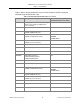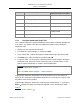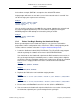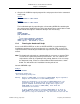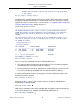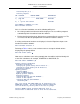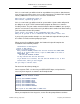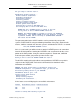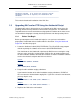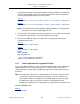XYGATE Access Control Reference Manual
XYGATE
®
Access Control Reference Manual
Chapter 1. Installing XAC
XYPRO Technology Corporation 7 Proprietary and Confidential
IWIZARD, the installation process will continue from the point where
it was stopped.
Are you ready to continue <Y/N>? Y
The AutoInstall script will attempt to locate any installed XTR environments and will
display these located environments as shown below. If you are running this script to
upgrade one of these environments, refer to section 1.3, “Upgrading XAC and/or XTR
Using the AutoInstall Script” starting on page 11.
Establishing product locations ...
-------------------------------------------------------------------------------
The XYGATE Transaction Router (XTR) is used to provide communication between
XYGATE GUI products and their HP NonStop server counterparts. The transaction
router provides the connection between the PC and the NonStop host via a
LISTNER.
One installation of XTR can be utilized by all the XYGATE GUI products, so you
only need to configure one port on each host even if you are using more than
one XYGATE GUI product.
Discovering XTR ($*.*) ...
Discovery complete.
SEL LOCATION VERSION OWNER AVAILABILITY
--- ----------------- ------- ----------------- ------------
1) $VOL.XTR160 1.60 XYPRO.JAMES Available
2) $VOL.XTRTEMP 1.54 XYPRO.JAMES Available
P) Prompt for new location Available
Press BREAK or <CONTROL>-Y to exit.
Enter available selection:
If this is a first-time installation, one of the following will be true:
• No existing installed environments will be displayed. The user will be prompted
automatically for the location to install the software.
• Existing installed environments displayed are not owned by the current user. The
user must enter P to be prompted for the location to install the software.
If existing environments locations are displayed, select the P option to input a new
location to install the software.
Enter available selection: P
Referring to Table 1 values, enter a volume name or accept the default volume
displayed by the prompt below.
Enter XTR volume <$VOL>?
Now enter a subvolume name at the prompt below. It would be helpful to identify this
as the XTR subvolume; for example, XYGATETR or XTRPROD, etc.
Enter XTR subvol <XYGATETR>?