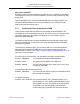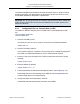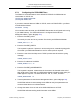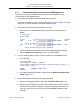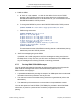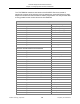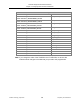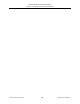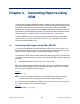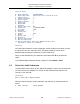XYGATE Merged Audit Reference Manual
Table Of Contents
- Cover
- Copyright
- Publication History
- Contents
- Quick Reference for Common Tasks
- Introduction
- 1. Installing XMA
- 1.1 Before You Begin
- 1.2 Installing XMA Using the Automated Install Script
- 1.3 Installing the SIEM Log Adapter
- 1.4 Upgrading XMA or XTR Using the AutoInstall Script
- 1.5 Upgrade Considerations
- 1.6 Uninstalling XMA or XTR Using the Auto Uninstall Script
- 1.7 Managing the XYGATE License
- 1.8 Generate Reports Using XYGATE Report Manager (XRM)
- 2. Sending Data to Your ArcSight SIEM
- 3. Configuring Filters and the FILTERS File
- 3.1 How to Edit the FILTERS File
- 3.2 Filter Syntax
- 3.3 Building a Filter
- 3.3.1 Step 1. Name the Filter
- 3.3.2 Step 2. Set the Filter Status
- 3.3.3 Step 3: Set the EVALUATE_MSG Keyword
- 3.3.4 Step 4. Define the Filter’s Mover
- 3.3.5 Step 5. Define the Filter’s Data Selection Criteria
- 3.3.6 Step 6. Define the Filter’s Action
- 3.3.7 Step 7. Syntax Check and Compile Your FILTERS File
- 3.3.8 Step 8. Test Your Alerts
- 3.4 Variable Substitution Processing in the FILTERS File
- 3.5 Node-Conditional Processing in the FILTERS File
- 3.6 Determine the TCP/IP Process for Email, IPALERT, SNMP Alerts
- 3.7 Sending XMA Data to an Audit Logging Appliance
- 4. Generating Reports Using XRM
- 4.1 Generating Audit Reports Using XMA_REPORT
- 4.2 Select the Audit Subvolume
- 4.3 Select by Date and/or Time Range
- 4.4 Select by Subject Userid
- 4.5 Select by Subject Login Name(s)
- 4.6 Select by System
- 4.7 Select by Subject Terminal
- 4.8 Select Subject by Object Type
- 4.9 Select by Object Name
- 4.10 Select by Operation
- 4.11 Select By Outcome
- 4.12 Select the Output File’s Location
- 4.13 Select the Report’s Sort Order
- 4.14 Select by Rule Name
- 4.15 Select by XYGATE Product Code
- 4.16 Select by ALERTED Column
- 4.17 Select by Text in the Result Column
- 4.18 Select by Message Code
- 4.19 Select by Message ID
- 4.20 Run the Report
- 4.21 Running Reports from Archived Tables
- 5. Using XMA_MANAGER
- 6. Configuring MOVERs
- 7. Safeguard Selection Criteria
- 8. Maintaining the XMA Database
- 9. Troubleshooting
- A: The MACONF File
- B: Administrative Tables
- B1: XYGATE MOVER Configuration Tables
- B2: XYGATE MOVER State Tables
- B3: EMS MOVER Table =XMA__EMSMVTBL
- B4: EMS MOVER Parameters Table =XMA_EMSMVPARAMSTBL
- B5: EMS MOVER State Table =XMA_EMSMVSTATETBL
- B6: MEASURE MOVER Tables
- B7: SAFEGUARD MOVER Table =XMA_SFGMVTBL
- B8: SAFEGUARD Parameter Table =XMA_SFGMVPARAMSTBL
- B9: SAFEGUARD MOVER State Tables
- B10: BASE24 MOVER Table
- B11: BASE24 Parameter Table
- B12: BASE24 State Tables
- B13: TCP/IP Syslog Tables
- B14: HLR MOVER TABLE
- B15: HLR Parameter Table
- B16: HLR State Tables
- B17: iTP Secure WebServer MOVER Table
- B18: iTP Secure WebServer State Table
- B19: ARCHIVE Tables
- B20: PARAMS Table
- B21: SESSIONOIP Table
- C: Data Tables
- D: Sample Filters
- D1: Filter out $CMON’s “I’m Alive” Messages
- D2: Filter out XPC STATUS Commands
- D3: Filter out Safeguard reading its own user database
- D4: Filter out Safeguard No Record
- D5: Filter out XOS No Record
- D6: Filter out XOS What-if tests
- D7: Alert for SUPER.SUPER’s password change via XPQ
- D8: Alert when someone logs directly on as SUPER.SUPER
- D9: Alert for XAC command containing "–255"
- D10: Selecting security-related BASE24 EMS events
- D11: Selecting CLIM events
- E: XMA Host Macros
- E1: ADELMAC
- E2: ARCMAC
- E3: CLEANDB
- E4: EMSBUILD
- E5: PARSAMP
- E6: REMFIN
- E7: UPDSTAT
- E8: XMA_AUDIT_REPORT
- E9: XMA_COMPILE_FILTERS
- E10: XMA_DATETIME_MAKE
- E11: XMA_DBVOLUME
- E12: XMA_EDIT_FILTERS
- E13: XMA_FILTERS_CHECK
- E14: XMA_INSTALL_LICENSE
- E15: XMA_LOAD_DEFINES
- E16: XMA_NETWORK_FILTERS_CHECK
- E17: XMA_NETWORK_LICENSE_INSTALL
- E18: XMA_NETWORK_VERSION
- E19: XMA_PWCOLD
- E20: XMA_PWCOOL
- E21: XMA_PWSTOP
- E22: XMA_PWVOLUME
- E23: XMA_SQLCOMPALL
- E24: XMA_SYNTAX_CHECK
- E25: XMA_UPDATE_FILTERS
- E26: XMA_VERSION
- E27: XMA_VOLUME
- F: TCLEXC
- G: Data Mapping
- G1: General Notes on Data Mapping Columns
- G2: Column Descriptions
- G3: How to Use the Data Mapping Tables
- G4: BASE24 Data Mapping
- G5: BASE24-eps Data Mapping
- G6: HLR Data Mapping
- G7: EMS Data Mapping
- G8: iTP Secure WebServer Mapping
- G9: Measure Data Mapping
- G11: Safeguard Data Mapping
- G12: XYGATE Access Control (XAC) Data Mapping
- G13: XYGATE Supported CMON (XCM) Data Mapping
- G14: XYGATE Host Encryption (XHE) Data Mapping
- G15: XYGATE Key Management (XKM) Data Mapping
- G16: XYGATE Process Control (XPC) Data Mapping
- G17: XYGATE Password Quality (XPQ) Data Mapping
- G18: XYGATE Object Security (XOS) Data Mapping
- G19: XYGATE Safeguard Manager (XSM) Data Mapping
- G20: XYGATE Combined Spoolcom Peruse Data Mapping (XSP)
- G21: XYGATE Transaction Router (XTR) Data Mapping
- G22: XYGATE User Authentication (XUA) Data Mapping
- G23: XYGATE Compliance PRO (XSW) Data Mapping
- G24: Column Usage Table
- Glossary
- Index

XYGATE Merged Audit
®
Reference Manual
Chapter 3. Configuring Filters and the FILTERS File
XYPRO Technology Corporation 80 Proprietary and Confidential
3.7.4 Troubleshooting Communication with SIEM Appliances
This section will help you troubleshoot the NonStop (XYGATEMA) side of the
communication with a SIEM appliance.
1. Verify that the IPALERT/SYSLOGQ Filter(s) Status is Active.
Review the FILTERS file either on the NonStop server using XMA_EDIT_FILTERS
(page 215) or with the XYGATE Configuration Manager GUI.
2. Verify that the Pathway and the MOVERs are running.
a. Do a status on the XYGATEMA pathway process name (default name is
$XMA).
2> status $xma
System \NODEA
Process Pri PFR %WT Userid Program file Hometerm
$XMA 0,209 145 001 255,255 $SYSTEM.SYSTEM.PATHMON $VHS
Swap File Name: $SYSTEM.#0
Current Extended Swap File Name: $SYSTEM.#0
$XMA B 1,68 145 001 255,255 $SYSTEM.SYSTEM.PATHMON $VHS
Swap File Name: $SYSTEM.#0
Current Extended Swap File Name: $SYSTEM.#0
b.
Check the status of the MOVERs with either Pathway Management Menu,
option 4: Quick Server Status (page 100), or via PATHCOM.
3. If you are sending data via TCP/IP, check the status of the SLSENDER server:
a. In the Pathway:
2 > pathcom $XMA
$Z94W: PATHCOM - T8344H01 - (01FEB10)
(C)1980 Tandem (C)2005-2008,2010 Hewlett Packard Development Company, L.P.
=status server slsender
SERVER #RUNNING ERROR INFO
SLSENDER 1
b.
In the Movers Management Menu, select option 21: Maintain Administrative
Servers (page 101).
4. Send a test IPALERT/SYSLOGQ message to the SIEM.
a. Use Movers Management Menu, option 16: Test basic Alerts (page 101).
b. Set the correct IP address and PORT for the SIEM and the NonStop TCP/IP
process that will send the message by selecting the appropriate number and
enter the values. When you have finished, select R: Run to initiate the test
message.