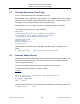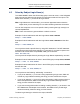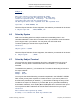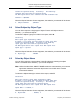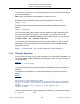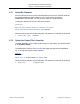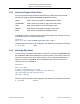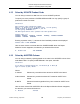XYGATE Merged Audit Reference Manual
Table Of Contents
- Cover
- Copyright
- Publication History
- Contents
- Quick Reference for Common Tasks
- Introduction
- 1. Installing XMA
- 1.1 Before You Begin
- 1.2 Installing XMA Using the Automated Install Script
- 1.3 Installing the SIEM Log Adapter
- 1.4 Upgrading XMA or XTR Using the AutoInstall Script
- 1.5 Upgrade Considerations
- 1.6 Uninstalling XMA or XTR Using the Auto Uninstall Script
- 1.7 Managing the XYGATE License
- 1.8 Generate Reports Using XYGATE Report Manager (XRM)
- 2. Sending Data to Your ArcSight SIEM
- 3. Configuring Filters and the FILTERS File
- 3.1 How to Edit the FILTERS File
- 3.2 Filter Syntax
- 3.3 Building a Filter
- 3.3.1 Step 1. Name the Filter
- 3.3.2 Step 2. Set the Filter Status
- 3.3.3 Step 3: Set the EVALUATE_MSG Keyword
- 3.3.4 Step 4. Define the Filter’s Mover
- 3.3.5 Step 5. Define the Filter’s Data Selection Criteria
- 3.3.6 Step 6. Define the Filter’s Action
- 3.3.7 Step 7. Syntax Check and Compile Your FILTERS File
- 3.3.8 Step 8. Test Your Alerts
- 3.4 Variable Substitution Processing in the FILTERS File
- 3.5 Node-Conditional Processing in the FILTERS File
- 3.6 Determine the TCP/IP Process for Email, IPALERT, SNMP Alerts
- 3.7 Sending XMA Data to an Audit Logging Appliance
- 4. Generating Reports Using XRM
- 4.1 Generating Audit Reports Using XMA_REPORT
- 4.2 Select the Audit Subvolume
- 4.3 Select by Date and/or Time Range
- 4.4 Select by Subject Userid
- 4.5 Select by Subject Login Name(s)
- 4.6 Select by System
- 4.7 Select by Subject Terminal
- 4.8 Select Subject by Object Type
- 4.9 Select by Object Name
- 4.10 Select by Operation
- 4.11 Select By Outcome
- 4.12 Select the Output File’s Location
- 4.13 Select the Report’s Sort Order
- 4.14 Select by Rule Name
- 4.15 Select by XYGATE Product Code
- 4.16 Select by ALERTED Column
- 4.17 Select by Text in the Result Column
- 4.18 Select by Message Code
- 4.19 Select by Message ID
- 4.20 Run the Report
- 4.21 Running Reports from Archived Tables
- 5. Using XMA_MANAGER
- 6. Configuring MOVERs
- 7. Safeguard Selection Criteria
- 8. Maintaining the XMA Database
- 9. Troubleshooting
- A: The MACONF File
- B: Administrative Tables
- B1: XYGATE MOVER Configuration Tables
- B2: XYGATE MOVER State Tables
- B3: EMS MOVER Table =XMA__EMSMVTBL
- B4: EMS MOVER Parameters Table =XMA_EMSMVPARAMSTBL
- B5: EMS MOVER State Table =XMA_EMSMVSTATETBL
- B6: MEASURE MOVER Tables
- B7: SAFEGUARD MOVER Table =XMA_SFGMVTBL
- B8: SAFEGUARD Parameter Table =XMA_SFGMVPARAMSTBL
- B9: SAFEGUARD MOVER State Tables
- B10: BASE24 MOVER Table
- B11: BASE24 Parameter Table
- B12: BASE24 State Tables
- B13: TCP/IP Syslog Tables
- B14: HLR MOVER TABLE
- B15: HLR Parameter Table
- B16: HLR State Tables
- B17: iTP Secure WebServer MOVER Table
- B18: iTP Secure WebServer State Table
- B19: ARCHIVE Tables
- B20: PARAMS Table
- B21: SESSIONOIP Table
- C: Data Tables
- D: Sample Filters
- D1: Filter out $CMON’s “I’m Alive” Messages
- D2: Filter out XPC STATUS Commands
- D3: Filter out Safeguard reading its own user database
- D4: Filter out Safeguard No Record
- D5: Filter out XOS No Record
- D6: Filter out XOS What-if tests
- D7: Alert for SUPER.SUPER’s password change via XPQ
- D8: Alert when someone logs directly on as SUPER.SUPER
- D9: Alert for XAC command containing "–255"
- D10: Selecting security-related BASE24 EMS events
- D11: Selecting CLIM events
- E: XMA Host Macros
- E1: ADELMAC
- E2: ARCMAC
- E3: CLEANDB
- E4: EMSBUILD
- E5: PARSAMP
- E6: REMFIN
- E7: UPDSTAT
- E8: XMA_AUDIT_REPORT
- E9: XMA_COMPILE_FILTERS
- E10: XMA_DATETIME_MAKE
- E11: XMA_DBVOLUME
- E12: XMA_EDIT_FILTERS
- E13: XMA_FILTERS_CHECK
- E14: XMA_INSTALL_LICENSE
- E15: XMA_LOAD_DEFINES
- E16: XMA_NETWORK_FILTERS_CHECK
- E17: XMA_NETWORK_LICENSE_INSTALL
- E18: XMA_NETWORK_VERSION
- E19: XMA_PWCOLD
- E20: XMA_PWCOOL
- E21: XMA_PWSTOP
- E22: XMA_PWVOLUME
- E23: XMA_SQLCOMPALL
- E24: XMA_SYNTAX_CHECK
- E25: XMA_UPDATE_FILTERS
- E26: XMA_VERSION
- E27: XMA_VOLUME
- F: TCLEXC
- G: Data Mapping
- G1: General Notes on Data Mapping Columns
- G2: Column Descriptions
- G3: How to Use the Data Mapping Tables
- G4: BASE24 Data Mapping
- G5: BASE24-eps Data Mapping
- G6: HLR Data Mapping
- G7: EMS Data Mapping
- G8: iTP Secure WebServer Mapping
- G9: Measure Data Mapping
- G11: Safeguard Data Mapping
- G12: XYGATE Access Control (XAC) Data Mapping
- G13: XYGATE Supported CMON (XCM) Data Mapping
- G14: XYGATE Host Encryption (XHE) Data Mapping
- G15: XYGATE Key Management (XKM) Data Mapping
- G16: XYGATE Process Control (XPC) Data Mapping
- G17: XYGATE Password Quality (XPQ) Data Mapping
- G18: XYGATE Object Security (XOS) Data Mapping
- G19: XYGATE Safeguard Manager (XSM) Data Mapping
- G20: XYGATE Combined Spoolcom Peruse Data Mapping (XSP)
- G21: XYGATE Transaction Router (XTR) Data Mapping
- G22: XYGATE User Authentication (XUA) Data Mapping
- G23: XYGATE Compliance PRO (XSW) Data Mapping
- G24: Column Usage Table
- Glossary
- Index

XYGATE Merged Audit
®
Reference Manual
Chapter 4. Generating Reports Using XRM
XYPRO Technology Corporation 87 Proprietary and Confidential
4.3 Select by Date and/or Time Range
You can limit the XMA report to a selected time period.
Enter the start (“from”) date and end (“to”) dates in YYYY-MM-DD format. If the leading
portion of a date is omitted, it will default to today’s date; that is, if today is 2010-12-13
and a date of 12 is entered, a date of 2010-12-12 will be used.
Enter the start (“from”) and end (“to”) times in HH:MM format (24-hour format).
To change the date and/or time range, select B.
Selection?b
If the leading portion of a date is omitted it will default
to today's date, I.E. if today is 1995-01-13 and a date of
12 is entered, a date of 1995-01-12 will be used
From date <2001-07-20>? 19
From time <00:00>?
To date <2001-07-20> ?19
To time <23:59> ?
When the Report Selection Screen reappears, the date range you specified will be
shown.
B: Report date range :2001-07-19 00:00 to 2001-07-19 23:59
4.4 Select by Subject Userid
The subject Userid is the HP NonStop Userid of the person performing the activity and
accesses contained in the report. You may enter either an HP NonStop group,user
name or group,user number.
If you want to create a report for an alias, use selection D, Login name.
To select Userid(s) to include in the report, enter C.
Example:
Selection?c
Enter the user(s) to run the report for. The valid input for user
is one of the following:
#,# GROUP. GROUP.USER .
User < . >?222,77
When the Report Selection Screen reappears, the selection you entered will be shown:
C: Subject userid :222,77