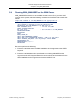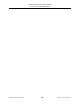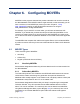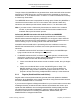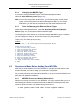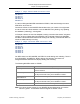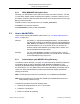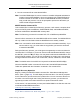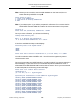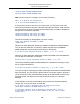XYGATE Merged Audit Reference Manual
Table Of Contents
- Cover
- Copyright
- Publication History
- Contents
- Quick Reference for Common Tasks
- Introduction
- 1. Installing XMA
- 1.1 Before You Begin
- 1.2 Installing XMA Using the Automated Install Script
- 1.3 Installing the SIEM Log Adapter
- 1.4 Upgrading XMA or XTR Using the AutoInstall Script
- 1.5 Upgrade Considerations
- 1.6 Uninstalling XMA or XTR Using the Auto Uninstall Script
- 1.7 Managing the XYGATE License
- 1.8 Generate Reports Using XYGATE Report Manager (XRM)
- 2. Sending Data to Your ArcSight SIEM
- 3. Configuring Filters and the FILTERS File
- 3.1 How to Edit the FILTERS File
- 3.2 Filter Syntax
- 3.3 Building a Filter
- 3.3.1 Step 1. Name the Filter
- 3.3.2 Step 2. Set the Filter Status
- 3.3.3 Step 3: Set the EVALUATE_MSG Keyword
- 3.3.4 Step 4. Define the Filter’s Mover
- 3.3.5 Step 5. Define the Filter’s Data Selection Criteria
- 3.3.6 Step 6. Define the Filter’s Action
- 3.3.7 Step 7. Syntax Check and Compile Your FILTERS File
- 3.3.8 Step 8. Test Your Alerts
- 3.4 Variable Substitution Processing in the FILTERS File
- 3.5 Node-Conditional Processing in the FILTERS File
- 3.6 Determine the TCP/IP Process for Email, IPALERT, SNMP Alerts
- 3.7 Sending XMA Data to an Audit Logging Appliance
- 4. Generating Reports Using XRM
- 4.1 Generating Audit Reports Using XMA_REPORT
- 4.2 Select the Audit Subvolume
- 4.3 Select by Date and/or Time Range
- 4.4 Select by Subject Userid
- 4.5 Select by Subject Login Name(s)
- 4.6 Select by System
- 4.7 Select by Subject Terminal
- 4.8 Select Subject by Object Type
- 4.9 Select by Object Name
- 4.10 Select by Operation
- 4.11 Select By Outcome
- 4.12 Select the Output File’s Location
- 4.13 Select the Report’s Sort Order
- 4.14 Select by Rule Name
- 4.15 Select by XYGATE Product Code
- 4.16 Select by ALERTED Column
- 4.17 Select by Text in the Result Column
- 4.18 Select by Message Code
- 4.19 Select by Message ID
- 4.20 Run the Report
- 4.21 Running Reports from Archived Tables
- 5. Using XMA_MANAGER
- 6. Configuring MOVERs
- 7. Safeguard Selection Criteria
- 8. Maintaining the XMA Database
- 9. Troubleshooting
- A: The MACONF File
- B: Administrative Tables
- B1: XYGATE MOVER Configuration Tables
- B2: XYGATE MOVER State Tables
- B3: EMS MOVER Table =XMA__EMSMVTBL
- B4: EMS MOVER Parameters Table =XMA_EMSMVPARAMSTBL
- B5: EMS MOVER State Table =XMA_EMSMVSTATETBL
- B6: MEASURE MOVER Tables
- B7: SAFEGUARD MOVER Table =XMA_SFGMVTBL
- B8: SAFEGUARD Parameter Table =XMA_SFGMVPARAMSTBL
- B9: SAFEGUARD MOVER State Tables
- B10: BASE24 MOVER Table
- B11: BASE24 Parameter Table
- B12: BASE24 State Tables
- B13: TCP/IP Syslog Tables
- B14: HLR MOVER TABLE
- B15: HLR Parameter Table
- B16: HLR State Tables
- B17: iTP Secure WebServer MOVER Table
- B18: iTP Secure WebServer State Table
- B19: ARCHIVE Tables
- B20: PARAMS Table
- B21: SESSIONOIP Table
- C: Data Tables
- D: Sample Filters
- D1: Filter out $CMON’s “I’m Alive” Messages
- D2: Filter out XPC STATUS Commands
- D3: Filter out Safeguard reading its own user database
- D4: Filter out Safeguard No Record
- D5: Filter out XOS No Record
- D6: Filter out XOS What-if tests
- D7: Alert for SUPER.SUPER’s password change via XPQ
- D8: Alert when someone logs directly on as SUPER.SUPER
- D9: Alert for XAC command containing "–255"
- D10: Selecting security-related BASE24 EMS events
- D11: Selecting CLIM events
- E: XMA Host Macros
- E1: ADELMAC
- E2: ARCMAC
- E3: CLEANDB
- E4: EMSBUILD
- E5: PARSAMP
- E6: REMFIN
- E7: UPDSTAT
- E8: XMA_AUDIT_REPORT
- E9: XMA_COMPILE_FILTERS
- E10: XMA_DATETIME_MAKE
- E11: XMA_DBVOLUME
- E12: XMA_EDIT_FILTERS
- E13: XMA_FILTERS_CHECK
- E14: XMA_INSTALL_LICENSE
- E15: XMA_LOAD_DEFINES
- E16: XMA_NETWORK_FILTERS_CHECK
- E17: XMA_NETWORK_LICENSE_INSTALL
- E18: XMA_NETWORK_VERSION
- E19: XMA_PWCOLD
- E20: XMA_PWCOOL
- E21: XMA_PWSTOP
- E22: XMA_PWVOLUME
- E23: XMA_SQLCOMPALL
- E24: XMA_SYNTAX_CHECK
- E25: XMA_UPDATE_FILTERS
- E26: XMA_VERSION
- E27: XMA_VOLUME
- F: TCLEXC
- G: Data Mapping
- G1: General Notes on Data Mapping Columns
- G2: Column Descriptions
- G3: How to Use the Data Mapping Tables
- G4: BASE24 Data Mapping
- G5: BASE24-eps Data Mapping
- G6: HLR Data Mapping
- G7: EMS Data Mapping
- G8: iTP Secure WebServer Mapping
- G9: Measure Data Mapping
- G11: Safeguard Data Mapping
- G12: XYGATE Access Control (XAC) Data Mapping
- G13: XYGATE Supported CMON (XCM) Data Mapping
- G14: XYGATE Host Encryption (XHE) Data Mapping
- G15: XYGATE Key Management (XKM) Data Mapping
- G16: XYGATE Process Control (XPC) Data Mapping
- G17: XYGATE Password Quality (XPQ) Data Mapping
- G18: XYGATE Object Security (XOS) Data Mapping
- G19: XYGATE Safeguard Manager (XSM) Data Mapping
- G20: XYGATE Combined Spoolcom Peruse Data Mapping (XSP)
- G21: XYGATE Transaction Router (XTR) Data Mapping
- G22: XYGATE User Authentication (XUA) Data Mapping
- G23: XYGATE Compliance PRO (XSW) Data Mapping
- G24: Column Usage Table
- Glossary
- Index

XYGATE Merged Audit
®
Reference Manual
Chapter 6. Configuring MOVERs
XYPRO Technology Corporation 113 Proprietary and Confidential
6.2.2 XMA_MANAGER Navigation Hints
Generally, you will select the menu option for the task you which to perform. This will,
in most cases, display another numbered set of options. To alter the value for one of
the options, select the letter and make the change. Once the options are correct, type
R(un) to execute the task.
Press X to return to the previous menu (or exit XMA_MANAGER).
Press Ctrl+Y to a previous submenu.
Press Ctrl+Break to return to XMA_MANAGER.
6.3 How to Add MOVERs
There are two ways to add MOVERs (refer section 5.4, “The Movers Management
Menu” on page 101):
Discover Use option 1 in the Movers Management Menu. This will locate all
the XYGATE products on the NonStop server as well as Safeguard,
EMS, BASE24, and Measure. It will configure the MOVER settings
and present them to you in an edit file, which you can edit. For
example, select which MOVERs you actually want to create, or to
alter the MOVER Serverclass names.
Manually You can create MOVERs manually by choosing option 7 and by
providing the requested information. You would have to use option 7
for each MOVER that you want to run.
6.3.1 Auto Configure your MOVERs Using Discovery
The Discover option (selection 1 on page 101) will locate all the XYGATE products on
the NonStop server as well as Safeguard, EMS, BASE24, and Measure. It will
configure the MOVER settings and present them to you in an edit file, referred to as
the command file. You can edit this file to select which MOVERs you actually want to
create or to add more MOVERs for product subvolumes that might have different
naming conventions.
Note: The Discovery process will not create HLR, iTP or BASE24-eps MOVERs.
Note: Prior to executing the command file created by the DISCOVER process, the
XMA Pathway must be running.
The Discover process involves the following steps:
1. Discover the target products on one or more nodes.
2. Create the command file.
3. Edit the command file (optional).