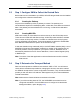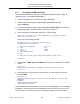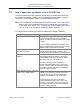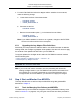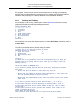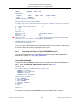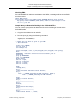XYGATE Merged Audit Reference Manual
Table Of Contents
- Cover
- Copyright
- Publication History
- Contents
- Quick Reference for Common Tasks
- Introduction
- 1. Installing XMA
- 1.1 Before You Begin
- 1.2 Installing XMA Using the Automated Install Script
- 1.3 Installing the SIEM Log Adapter
- 1.4 Upgrading XMA or XTR Using the AutoInstall Script
- 1.5 Upgrade Considerations
- 1.6 Uninstalling XMA or XTR Using the Auto Uninstall Script
- 1.7 Managing the XYGATE License
- 1.8 Generate Reports Using XYGATE Report Manager (XRM)
- 2. Sending Data to Your ArcSight SIEM
- 3. Configuring Filters and the FILTERS File
- 3.1 How to Edit the FILTERS File
- 3.2 Filter Syntax
- 3.3 Building a Filter
- 3.3.1 Step 1. Name the Filter
- 3.3.2 Step 2. Set the Filter Status
- 3.3.3 Step 3: Set the EVALUATE_MSG Keyword
- 3.3.4 Step 4. Define the Filter’s Mover
- 3.3.5 Step 5. Define the Filter’s Data Selection Criteria
- 3.3.6 Step 6. Define the Filter’s Action
- 3.3.7 Step 7. Syntax Check and Compile Your FILTERS File
- 3.3.8 Step 8. Test Your Alerts
- 3.4 Variable Substitution Processing in the FILTERS File
- 3.5 Node-Conditional Processing in the FILTERS File
- 3.6 Determine the TCP/IP Process for Email, IPALERT, SNMP Alerts
- 3.7 Sending XMA Data to an Audit Logging Appliance
- 4. Generating Reports Using XRM
- 4.1 Generating Audit Reports Using XMA_REPORT
- 4.2 Select the Audit Subvolume
- 4.3 Select by Date and/or Time Range
- 4.4 Select by Subject Userid
- 4.5 Select by Subject Login Name(s)
- 4.6 Select by System
- 4.7 Select by Subject Terminal
- 4.8 Select Subject by Object Type
- 4.9 Select by Object Name
- 4.10 Select by Operation
- 4.11 Select By Outcome
- 4.12 Select the Output File’s Location
- 4.13 Select the Report’s Sort Order
- 4.14 Select by Rule Name
- 4.15 Select by XYGATE Product Code
- 4.16 Select by ALERTED Column
- 4.17 Select by Text in the Result Column
- 4.18 Select by Message Code
- 4.19 Select by Message ID
- 4.20 Run the Report
- 4.21 Running Reports from Archived Tables
- 5. Using XMA_MANAGER
- 6. Configuring MOVERs
- 7. Safeguard Selection Criteria
- 8. Maintaining the XMA Database
- 9. Troubleshooting
- A: The MACONF File
- B: Administrative Tables
- B1: XYGATE MOVER Configuration Tables
- B2: XYGATE MOVER State Tables
- B3: EMS MOVER Table =XMA__EMSMVTBL
- B4: EMS MOVER Parameters Table =XMA_EMSMVPARAMSTBL
- B5: EMS MOVER State Table =XMA_EMSMVSTATETBL
- B6: MEASURE MOVER Tables
- B7: SAFEGUARD MOVER Table =XMA_SFGMVTBL
- B8: SAFEGUARD Parameter Table =XMA_SFGMVPARAMSTBL
- B9: SAFEGUARD MOVER State Tables
- B10: BASE24 MOVER Table
- B11: BASE24 Parameter Table
- B12: BASE24 State Tables
- B13: TCP/IP Syslog Tables
- B14: HLR MOVER TABLE
- B15: HLR Parameter Table
- B16: HLR State Tables
- B17: iTP Secure WebServer MOVER Table
- B18: iTP Secure WebServer State Table
- B19: ARCHIVE Tables
- B20: PARAMS Table
- B21: SESSIONOIP Table
- C: Data Tables
- D: Sample Filters
- D1: Filter out $CMON’s “I’m Alive” Messages
- D2: Filter out XPC STATUS Commands
- D3: Filter out Safeguard reading its own user database
- D4: Filter out Safeguard No Record
- D5: Filter out XOS No Record
- D6: Filter out XOS What-if tests
- D7: Alert for SUPER.SUPER’s password change via XPQ
- D8: Alert when someone logs directly on as SUPER.SUPER
- D9: Alert for XAC command containing "–255"
- D10: Selecting security-related BASE24 EMS events
- D11: Selecting CLIM events
- E: XMA Host Macros
- E1: ADELMAC
- E2: ARCMAC
- E3: CLEANDB
- E4: EMSBUILD
- E5: PARSAMP
- E6: REMFIN
- E7: UPDSTAT
- E8: XMA_AUDIT_REPORT
- E9: XMA_COMPILE_FILTERS
- E10: XMA_DATETIME_MAKE
- E11: XMA_DBVOLUME
- E12: XMA_EDIT_FILTERS
- E13: XMA_FILTERS_CHECK
- E14: XMA_INSTALL_LICENSE
- E15: XMA_LOAD_DEFINES
- E16: XMA_NETWORK_FILTERS_CHECK
- E17: XMA_NETWORK_LICENSE_INSTALL
- E18: XMA_NETWORK_VERSION
- E19: XMA_PWCOLD
- E20: XMA_PWCOOL
- E21: XMA_PWSTOP
- E22: XMA_PWVOLUME
- E23: XMA_SQLCOMPALL
- E24: XMA_SYNTAX_CHECK
- E25: XMA_UPDATE_FILTERS
- E26: XMA_VERSION
- E27: XMA_VOLUME
- F: TCLEXC
- G: Data Mapping
- G1: General Notes on Data Mapping Columns
- G2: Column Descriptions
- G3: How to Use the Data Mapping Tables
- G4: BASE24 Data Mapping
- G5: BASE24-eps Data Mapping
- G6: HLR Data Mapping
- G7: EMS Data Mapping
- G8: iTP Secure WebServer Mapping
- G9: Measure Data Mapping
- G11: Safeguard Data Mapping
- G12: XYGATE Access Control (XAC) Data Mapping
- G13: XYGATE Supported CMON (XCM) Data Mapping
- G14: XYGATE Host Encryption (XHE) Data Mapping
- G15: XYGATE Key Management (XKM) Data Mapping
- G16: XYGATE Process Control (XPC) Data Mapping
- G17: XYGATE Password Quality (XPQ) Data Mapping
- G18: XYGATE Object Security (XOS) Data Mapping
- G19: XYGATE Safeguard Manager (XSM) Data Mapping
- G20: XYGATE Combined Spoolcom Peruse Data Mapping (XSP)
- G21: XYGATE Transaction Router (XTR) Data Mapping
- G22: XYGATE User Authentication (XUA) Data Mapping
- G23: XYGATE Compliance PRO (XSW) Data Mapping
- G24: Column Usage Table
- Glossary
- Index

XYGATE Merged Audit
®
Reference Manual
Chapter 2. Sending Data to Your ArcSight SIEM
XYPRO Technology Corporation 28 Proprietary and Confidential
2.3 Step 1. Configure XMA to Collect the Desired Data
Before data can be transmitted to your SIEM, XYGATE Merged Audit must be installed
and configured to collect the desired data.
2.3.1 Creating the Pathway
As part of the installation process, a pathway is created. The pathway runs
serverclasses that perform housekeeping tasks, collect data, issue alerts and transmit
data. If the pathway and serverclasses are not running, no data will be collected or
transmitted.
2.3.2 Creating MOVERs
XMA has the ability to collect data from various sources on the HP NonStop server.
These sources include HP audit files and logs, XYGATE product audit files, and data
from a number of third-party vendors. The data are collected via a set of programs
running as Pathway serverclasses. These serverclasses are referred to as MOVERs.
Each MOVER is dedicated to a specific set of audit files or logs.
If XMA was installed using AutoInstall (XAI) or XYGATE Master Installer (XMI), a set of
MOVERs will have been automatically created for a number of HP products and any
XYGATE products currently installed on your system. However, MOVERs are not
automatically installed for the iTP Secure Webserver, Home Location Register (HLR)
or BASE24-eps.
Note: The owner of the XMA application must have Read access to all the desired
data sources.
2.4 Step 2. Determine the Transport Method
Data can be transported to a SIEM via two methods: UDP or TCP. You will have to
check with the individuals responsible for managing the device to see which method
the SIEM will accept and the correct configuration information. They will also be able to
provide you with the device’s IP address. XMA supports only IPV4 format addresses
for data transmission.
Note: Make sure the firewall will allow transmission of the data.
Note: If you will be sending data via TCP, the SLSENDER serverclass has to be
configured and started. The SYSLOGQ server is configured via the Movers
Management Menu, option 18 (page 101).