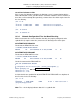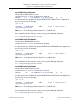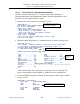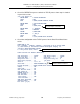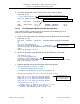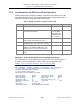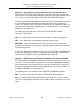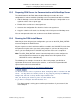XYGATE User Authentication Reference Manual
XYGATE
®
User Authentication
™
(XUA) 1.85 Reference Manual
Chapter 13. Configuring the RSA SecurID Interface
XYPRO Technology Corporation 98 Proprietary and Confidential
6. Check the configuration of the TCP/IP process for the subnet settings.
$DATA WORK 4> SCF
1-> info subnet $ztc0.#*
TCPIP Info SUBNET \N1.$ZTC0.#*
Name Devicename *IPADDRESS TYPE *SUBNETMASK SuName QIO *R
#SN1 \NODE.L10023C 10.1.1.74 ETHERNET %HFFFFFF00 ON N
#LOOP0 127.0.0.1 LOOP-BACK %HFF000000 OFF N
13.3.5 Testing Network-Related System Configuration
This section describes a simple test that can determine if the NonStop system is
properly set up for network communication.
1. Open the FTP Connection to the NonStop host by the DNS Name (from Guardian).
$DATA WORK 13> FTP
FTP Client - T9552H02 - (15OCT2007) - COPYRIGHT TANDEM COMPUTERS INCORPORATED
20
07
ftp> open node.mycompany.com
Connecting to node.mycompany.com.........Established.
220 node.mycompany.com FTP SERVER T9552G08 (Version G08 TANDEM 28JUN2007)
ready.
Name (node.mycompany.com:user):
2.
Open FTP connection to the NonStop host by the DNS Name (from OSS).
/usr/local/etc: ftp
ftp> open node.mycompany.com
Connected to node.mycompany.com
220 xys7000.xypro.com FTP SERVER T9552G08 (Version G08 TANDEM 28JUN2007) ready.
Name (node.mycompany.com:user):
3.
PING the NonStop host by the DNS Name from a DOS prompt.
Microsoft Windows XP [Version 5.1.2600]
(C) Copyright 1985-2001 Microsoft Corp.
C:\Documents and Settings\user> ping node.mycompany.com
Pinging node.mycompany.com [10.1.1.96] with 32 bytes of data:
Reply from 10.1.1.96: bytes=32 time=10ms TTL=255
Reply from 10.1.1.96: bytes=32 time=10ms TTL=255
Reply from 10.1.1.96: bytes=32 time=10ms TTL=255
Reply from 10.1.1.96: bytes=32 time=10ms TTL=255
Ping statistics for 10.1.1.96:
Packets: Sent = 4, Received = 4, Lost = 0 (0% loss),
Approximate round trip times in milli-seconds:
Minimum = 10ms, Maximum = 10ms, Average = 10ms
The process name ($ztc0) is determined in step 2.
The IP address must match the Host ID in step 5.
An “Established” connection
is the desired result.
“Connected to” is the desired result.
The DNS name was
successfully resolved to
the correct IP address.