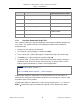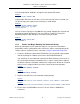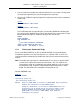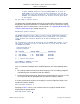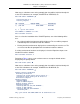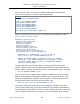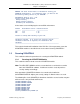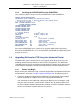XYGATE User Authentication Reference Manual
XYGATE
®
User Authentication
™
(XUA) 1.85 Reference Manual
Chapter 1. Installing XUA
XYPRO Technology Corporation 4 Proprietary and Confidential
Config File Configuration Settings Default Values Assigned by
AutoInstall Script or Locations
TRCONF XTR option TR_MASTER_SUBVOL
$VOL.XYGATETR
TRCONF XTR encryption options
OFF
TRCONF XTR SSL options
OFF
TRCONF XTR monitor/debug options
OFF
TRACL XTR/XUA $OWNER Authorized users OWNER running the script +
SUPER.SUPER
TRACL XTR option TR_INSTALLATION
IP address and Port Number
1.2.2 Using the AutoInstall Script Tool
This section describes the specific formatting used to indicate installation prompts and
user actions. You should review these formatting conventions before starting the
AutoInstall script:
• Display text and script text are italicized.
• User input for a given prompt(s) is displayed in bold.
• Three vertical dots indicate that output is omitted for brevity in this manual only.
• The Enter key is represented by the standard symbol
• A separate TACL session may be required to perform certain functions during the
AutoInstall script. A “boxed” section of text represents a separate TACL session
with the required commands as shown in the Example below.
Example:
TACL> FUP PURGE $MYVOL.P46DSDST.* !
- or -
TACL> FUP RENAME $MYVOL.P46DSDST.*, $MYVOL.O46DSDST.*
Script prompts will give a default value. The default volume used is the volume on
which you are running the script. Default subvolumes are named by the script as valid,
descriptive names for the product.
Script prompts will give a default value inside a pair of angle brackets < >. If you press
Enter (
) without any input, the AutoInstall script will use the default value shown.