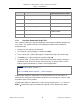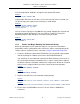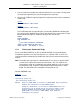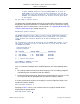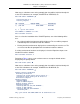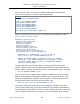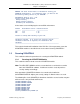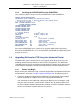XYGATE User Authentication Reference Manual
XYGATE
®
User Authentication
™
(XUA) 1.85 Reference Manual
Chapter 1. Installing XUA
XYPRO Technology Corporation 5 Proprietary and Confidential
In the Example below, $DAT90 is accepted as the default XTR volume.
Example:
Enter XTR volume <$DAT90>?
Script prompts will return an error to the screen if the entered value is not valid. You
can then change your response to a valid entry as shown below.
Example:
Enter XTR volume <$DAT90>? Zmywrk
Invalid volume entry, try again
Invalid response
You can end the script by pressing Ctrl+Y at any prompt. Stopping the script will end
the install or upgrade prematurely. You can restart the script by re-running the
IWIZARD program. It will attempt to restart at the point you ended.
Example:
Enter XUA volume <$VTOI>?EOF!
$VTOI ZIMYXUA 6>
1.2.3 Before You Begin Running the AutoInstall Script
Before you attempt to run this AutoInstall script, be sure you have reviewed the
preparations and the configuration values listed in the Tables at the beginning of this
section, and have read the previous subsection “Using the AutoInstall Script Tool.”
1. Locate the distributed subvol (DSV) ZXYPROUA. The CD or DVD setup program
defaults to placing the software on the host in $SYSTEM.ZXYPROUA.
You should not run the AutoInstall script from the DSV location because values in
files get changed during the installation process, and the starting values might be
needed to restore the installation software to its original state. Decide on a location
to be used as a staging location and set the current volume to that location.
Syntax:
TACL> VOLUME <$NEWVOL>.ZXYPROUA
Example:
TACL> VOLUME $MYVOL.ZXYPROUA
1.
Duplicate the DSV to the new installation staging location.
Syntax:
$MYVOL IXYPROUA 3>FUP DUP <$VOL>.ZXYPROUA.* EXCLUDE Z*,<$VOL>.<NEWSVOL>.*,PURGE,SAVEALL
Example:
$MYVOL IXYPROUA 3>FUP DUP $DSCSCM.ZXYPROUA.* EXCLUDE Z*,$MYVOL.IXYPROUA.*,PURGE,SAVEALL
2. Ensure that a valid IP25F001 license file is on the <$VOL>.<NEWSVOL>
subvolume.