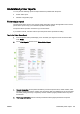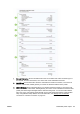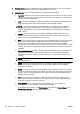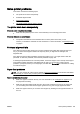User Guide
Solve printing problems
TIP: (Windows) If you're having trouble printing, run the HP Print and Scan Doctor to troubleshoot
the issue automatically. The utility will try to diagnose and fix the issue. The HP Print and Scan Doctor
may not be available in all languages.
The printer is not responding (nothing prints)
●
There are print jobs stuck in the print queue
Open the print queue, cancel all documents, and then reboot the computer. Try to print after the
computer reboots. Refer to the Help system for the operating system for more information.
●
Check the HP software installation
If the printer is turned off when printing, an alert message should appear on your computer
screen; otherwise, the HP software provided with the printer might not be installed correctly. To
resolve this, uninstall the HP software completely, and then reinstall the HP software.
●
Check the cable connections
Make sure both ends of the USB cable or Ethernet cable are secure.
If the printer is connected to a network, check the following:
◦
Check the Link light on the back of the printer above the power input.
◦
Make sure you are not using a phone cord to connect the printer.
●
Check the printer’s wireless connection
If the printer is connected to the network with a wireless connection, check that the blue Wireless
light is on and not blinking. A blinking light indicates there is connection problem between the
printer and the network. You can print a Wireless Test Report to help diagnose any issues.
●
Check any personal firewall software installed on the computer
The personal software firewall is a security program that protects a computer from intrusion.
However, the firewall might block communication between the computer and the printer. If there
is a problem communicating with the printer, try temporarily disabling the firewall. If the problem
persists, the firewall is not the source of the communication problem. Re-enable the firewall.
Use this troubleshooter to help you get your printer on the network if you have a firewall or
antivirus protection that is causing a problem.
Click here to go online for more information. At
this time, this website might not be available in all languages.
●
Restart the printer and the computer
If the printer is still not responding, turn off the printer and the computer, and turn them back on.
If the above solutions do not resolve the problem, click here for more online troubleshooting.
Something on the page is missing or incorrect
●
Try the solutions in Print quality is not acceptable
●
Check the printer location and length of USB cable
High electromagnetic fields (such as those generated by USB cables) can sometimes cause
slight distortions to printouts. Move the printer away from the source of the electromagnetic
fields. Also, it is recommended that you use a USB cable that is less than 3 meters (9.8 feet)
long to minimize the effects of these electromagnetic fields.
ENWW Solve printing problems 131