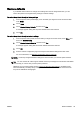User Guide
Print on envelopes
Avoid envelopes with the following characteristics:
●
Very slick finish
●
Self-stick adhesives, clasps, or windows
●
Thick, irregular, or curled edges
●
Areas that are wrinkled, torn, or otherwise damaged
Make sure the folds of envelopes you load in the printer are sharply creased.
NOTE: For more information about printing on envelopes, see the documentation available with the
software program you are using.
To print envelopes (Windows)
1. Load envelopes print-side down in the tray. For more information, see
Load paper on page 23.
2. On the File menu in your software, click Print.
3. Make sure your printer is selected.
4. Click the button that opens the Properties dialog box.
Depending on your software application, this button might be called Properties, Options, Printer
Setup, Printer Properties, Printer, or Preferences.
5. Select the appropriate options.
●
On the Layout tab, select Portrait or Landscape orientation.
●
On the Paper/Quality tab, select the appropriate paper type from the Media drop-down list
in the Tray Selection area, and then select the appropriate print quality in the Quality
Settings area.
●
Click the Advanced button, in the Paper/Output area, select the appropriate paper size from
the Paper Size drop-down list.
For more printing options, see
Tips for print success on page 49.
6. Click OK, and then click Print or OK in the Print dialog box.
To print envelopes (OS X)
1. Load envelopes print-side down in the tray. For more information, see
Load paper on page 23.
2. From the File menu in your software, choose Print.
3. Make sure your printer is selected.
4. Set the print options.
Do the following if you do not see options on the Print dialog.
●
OS X v10.6: Click the blue disclosure triangle next to the Printer selection to access the
print options.
●
OS X Lion and Mountain Lion: Click Show Details to access the print options.
NOTE: The following options are available for your printer. Locations for the options can vary
from one application to another.
ENWW Print on envelopes 43