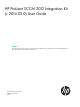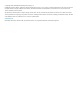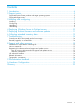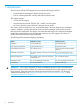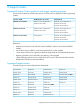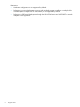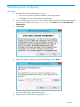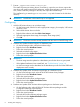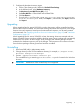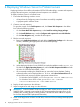HP ProLiant SCCM 2012 Integration Kit (v 2014.02.0) User Guide
5. Configure the Hardware Inventory Agent.
a. On the Client Settings node, double-click Default Client Settings.
b. In the left-hand pane, select Hardware Inventory.
c. Set Maximum custom MIF file size (KB) = 512.
d. Set Collect MIF file = Collect IDMIF and NOIDMIF files.
e. Click Set Classes...
f. For each of the .mof files in the <SCCM Installation>\OSD\Lib\Packages\HP\
ProLiant\InventoryTool folder, click Import..., select the file, click Open, and then
click Import.
Upgrading
When upgrading from kit version 2013.09.0 or earlier, that version will be uninstalled and then
the new version will be installed. This means that existing HP ProLiant task sequences will no longer
function. New task sequences, based upon the Microsoft task sequence, can be easily created
and customized. See “Deploying Windows Server to ProLiant servers” (page 10) and “Hardware
Configuration” (page 19).
When upgrading from kit version 2014.02.0 or later, the existing drivers are removed and new
drivers are added. Drivers must be re-added to the boot image. Driver packages will automatically
reference the new drivers. All boot images, driver packages, and software packages must be
updated to the distribution point to pick up the changes. Task sequences will continue to function
since the driver packages did not get removed and then re-added.
Uninstalling
1. Start PowerShell (x86) in Administrator mode.
2. Change directory to the SCCM installation directory, for example, C:\Program Files\
Microsoft Configuration Manager.
3. Execute .\hpproliantsccmkit-uninstall.ps1.
The uninstallation log is named hpproliantsccmkit.log and is located in the Windows
directory.
IMPORTANT: Modification of the uninstall script is not supported.
Upgrading 9