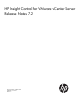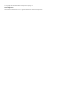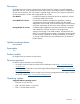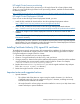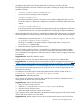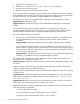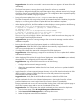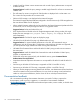HP Insight Control for VMware vCenter Server Release Notes 7.2
HP Insight Control server provisioning
To use the HP Insight Control server provisioning in HP Insight Control for vCenter (vSphere Web
Client), you must install HP Insight Control server provisioning software, available for download from
the following website:
http://h17007.www1.hp.com/us/en/enterprise/servers/software/insight-control/deployment.aspx
HP Insight Control Deployment Wizard
If you want to use the HP Insight Control Deployment Wizard, you must:
• Install HP RDP, available for download from the HP Insight Rapid Deployment website:
http://h18013.www1.hp.com/products/servers/management/rdp.html
• Install HP SIM, available for download from the HP Insight Management Media website:
https://h20392.www2.hp.com/portal/swdepot/displayProductInfo.do?productNumber=IMDVD
• Install the HP Insight Control vCenter Deployment Connector on the server where HP SIM is
installed.
NOTE: The HP Insight Control Deployment Wizard prompts you to install the HP Deployment
Connector if necessary.
The deployment connector software is also available for download from the HP Insight Management
Media website. For more information, see the HP Insight Control for vCenter Deployment Connector
Read This First file that is included with the download.
Installing Certificate Authority (CA) signed SSL certificates
To establish secure network communication, HP recommends the installation of Certificate Authority
(CA) signed SSL certificates for Insight Control for vCenter. Use the following procedure to install a
CA signed certificate on Insight Control for vCenter:
1. Generate CSR compliant with your security department.
2. Obtain a CA signed certificate in the form of key and pem format.
3. If using a private CA, obtain the CA’s public certificate and import the private CA’s public certificate
into the standard java cacerts truststore used by Insight Control for vCenter. For example,
<install folder>\Java\lib\security\cacerts.
4. Replace the current server.key and server.pem with the signed certificate’s key and pem
files in the <install folder>\uim directory.
5. Restart the Insight Control for vCenter services.
Important notes and suggested actions
• Special characters
The vSphere Web Client does not support using the equal-to character (=) in the Server
Credentials password. If you set a password using the = character, a message incorrectly
indicates that the credential was added.
◦
◦ HP Insight Control for vCenter plug-in cannot be installed on a server (or a VM) whose name
contains multi-byte or special characters.
Installing Certificate Authority (CA) signed SSL certificates 5