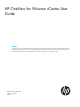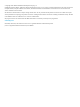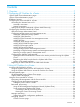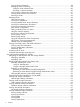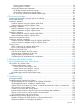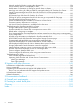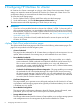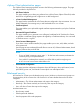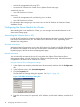HP OneView for VMware vCenter User Guide (7.4)
• Launch HP management tools using SSO
• Access the HP OneView for vCenter Server vSphere Client home page
A read-only user can:
• View HP OneView for vCenter
A user can:
• Launch HP management tools, and then log on to use them
• View HP OneView for vCenter
For information about assigning a user access role, see the HP OneView for VMware vCenter
Installation Guide.
Configuring the Server Module for vCenter
After installing the Server Module for vCenter, you can manage Server Module features on the
client Home Settings page.
Associating the VMware host to iLO
In order for HP OneView for vCenter to display HP management information correctly, the VMware
host must be associated with its iLO. The method of iLO association varies, depending on the
VMware host configuration.
Automatic association
Automatic host-to-iLO association occurs when HP OneView for vCenter has HP ESXi Offline Bundle
for VMware ESXi installed on the host and communication credentials are enabled via the Host
Properties page or the Server Password Management page.
Manual association
You can manually associate the host to iLO using either the vSphere Client VMware Power
Management settings or the HP OneView for vCenter Host Properties page. Manual association
is supported in all versions of HP OneView for vCenter.
Using the VMware Power Management settings
1. In the vSphere user interface, select the host to be associated, and then click the Configuration
tab.
2. In the Software section, click Power Management.
3. Click the Properties link.
The Edit IPMI/iLO Settings dialog box appears. See Figure 1 (page 10).
Figure 1 Edit IPMI/iLO Settings dialog box
4. Enter the iLO user name, iLO password, iLO IP address, and iLO MAC address, and then click
OK.
10 Configuring HP OneView for vCenter