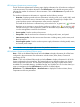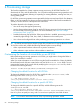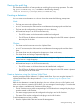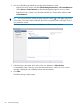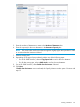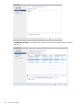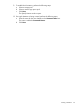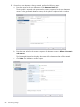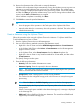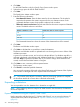HP OneView for VMware vCenter User Guide (7.4)
4. Click Next.
For HP 3PAR StoreServs only, the Specify Copy Space window opens.
5. Select the copy space for the HP 3PAR StoreServ.
6. Click Next.
The Specify New Names window opens.
7. Enter the following information:
• New Datastore Names: Enter the base name for the new datastores. The # symbol is
required and represents the numeric sequence for the new datastore names. In the
generated datastore names, the # symbol is replaced with a number.
• Where # is numeric and starts at: Enter the start value for the numeric sequence of datastore
names. The default values are as follows:
Default start value for numeric sequenceNumber of datastores to add
11–9
0110–99
001100–999
The Generated Names box shows the names of the datastores that will be created.
8. Click Next.
The Review and Validate window opens.
9. Click Next to validate that it is possible to create the datastores.
The Review and Validate window is updated with icons showing the success or failure of the
validation processes.
A green icon indicates success, and a red icon indicates failure. If a validation step fails, a
message is displayed in the Warning and Validation Results box. Correct the problem, and
then click Retry to repeat the validation step. If you need to change values entered in the
wizard, use the Back and Next buttons to navigate.
10. Click Next to view a summary of the requested actions.
The Summary window opens.
11. Click Finish to create the specified datastores.
You can view the progress of the task in the Recent Tasks pane at the bottom of the vSphere
Client window or the right side of the vSphere Web Client window.
TIP: No manual cache refresh is necessary. When a provisioning operation is complete,
the StoreFront Module for vCenter data is refreshed automatically.
Expanding a datastore
You can expand the size of a datastore if it is located on a single disk.
NOTE: If the underlying volume is setup for HP 3PAR StoreServ Peer Persistence, the datastore
cannot be expanded.
Expand a datastore using the vSphere Web Client
Use this procedure with the VMware 5.5 vSphere Web Client. If you are using the VMware 5.1
vSphere Web Client, follow the procedure in “Expand a datastore using the vSphere Client”
(page 92).
90 Provisioning storage