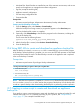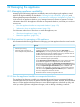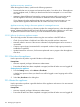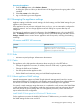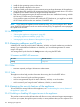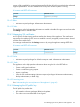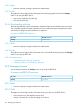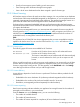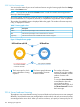HP OneView 1.0 User Guide
• Non-data files: Static files that are installed as part of the execution environment, and are not
specific to the appliance or managed environment configuration
• Log files (except the Audit log file)
• Appliance network configuration
• First time setup configuration files
• Firmware bundles
Prerequisites
• Minimum required privileges: Infrastructure administrator, Backup administrator
Creating and downloading a backup file
1. From the Settings screen, select Actions→Create backup.
While the backup file is being created, a progress bar appears in the Overview pane.
Wait for the backup file creation to complete.
2. Optionally, click Create backup to the left of the progress bar for information, including the
name of the backup file.
The file name has the following format:
appliance-host-name_backup_yyyy-mm-dd_hhmmss.bkp
3. After the backup file is created, select Actions→Download backup.
4. Save the backup file.
21.6 Using REST APIs to create and download an appliance backup file
After the backup is initiated, a TaskResource URI is created that you use to track the progress
of the backup. When the backup is complete, you can use a GET REST API operation to download
and change the backup file name. The latest backup is stored on the appliance and is replaced
when a new backup is initiated.
Prerequisites
• Minimum required session ID privileges: Backup administrator
Creating and downloading an appliance backup file using REST APIs
1. Create the backup file.
POST /rest/backups
2. Download the backup file.
GET /rest/backups/archive/{backup URI}
NOTE: After the POST operation is complete, a TaskResource URI and backup URI are returned.
You can use the TaskResource URI to monitor the progress of the backup. Use the backup URI
to refer to a specific backup when downloading the backup file or performing another operation.
21.7 Creating a custom script to create and download an appliance
backup file
If you prefer to write a customized script to create and download your appliance backup file, and
schedule that script to run on a schedule according to your IT policies, see “Sample backup
script” (page 271) for a sample PowerShell script.
21.6 Using REST APIs to create and download an appliance backup file 151