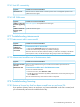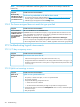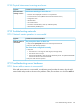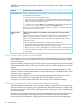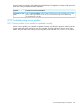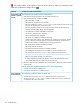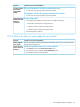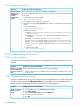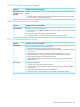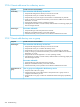HP OneView 1.0 User Guide
NOTE: You need your entitlement certificate (physical or electronic document) to restore the
license key.
Possible cause and recommendationSymptom
The license key embedded on the OA has been erased
1. Go to the HP Licensing for Software Portal at https://www.hp.com/software/licensing to
activate, register, and download your license key(s).
2. Add the key(s) to the appliance from the Settings screen.
The license key
embedded on the OA
is not discovered when
you add the enclosure
27.8.2 The license assigned does not match the type specified
Possible cause and recommendationSymptom
The server hardware has an embedded license
Embedded licenses override the license policy or type specified when the enclosure or rack
server was added. Server hardware with an existing, permanent iLO Advanced license will
be assigned an HP OneView w/o iLO license.
A server that was previously managed by the appliance and has been added again
If a server was previously managed by the appliance and had an HP OneView license applied,
it will be assigned that same license when it is added, regardless of the license type specified.
Server hardware is
assigned a license that
is different from the
one specified when it
was added to the
appliance
27.9 Troubleshooting logical interconnects
27.9.1 I/O bay occupancy errors
Possible cause and recommendationSymptom
Interconnect state errors due to:
• Interconnect missing from an IO bay (Interconnect state is Absent)
• Unsupported interconnect model found in an IO bay (Interconnect state is Unsupported)
• Unable to manage interconnect in IO bay due to unsupported firmware (Interconnect state
is Unmanaged)
Change in interconnect
state
27.9.2 Uplink set warnings or errors
Possible cause and recommendationSymptom
Uplink set not operational due to:
• No uplinks, or at least one uplink, is not in an operational state
• No networks assigned
1. Verify that the following prerequisites are met:
• At least one network is defined
• You have Network administrator privileges or equivalent to manage networks.
2. Verify that the data you entered on the Add Uplink Set screen is correct, and that the uplink
set name is unique.
3. Retry the operation.
Uplink set not
operational
212 Troubleshooting