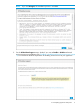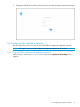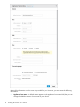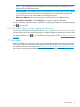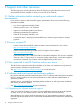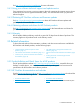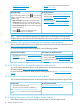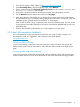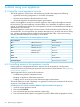HP OneView 1.10 Installation Guide
Table Of Contents
- HP OneView 1.10 Installation Guide
- Contents
- 1 Preparing for installation
- 2 Installing HP OneView on a VM host
- 3 Support and other resources
- 3.1 Gather information before contacting an authorized support representative
- 3.2 How to contact HP
- 3.3 Get connected to the HP OneView online user forum
- 3.4 Software technical support and software updates
- 3.5 Related information
- 3.5.1 Product bulletins and Quick Specs for all HP products
- 3.5.2 HP OneView documentation and websites
- 3.5.3 Enclosure, iLO, and server hardware documentation and websites
- 3.5.4 HP 3PAR StoreServ Storage documentation and websites
- 3.5.5 HP Virtual Connect documentation and websites
- 3.5.6 Finding documents on the HP Support Center website
- 3.6 Submit documentation feedback
- A About using your appliance
- B Troubleshooting installation issues

A About using your appliance
A.1 Using the virtual appliance console
The virtual appliance console has a restricted browser interface that supports the following:
• Appliance networking configuration in non-DHCP environments
• Password reset requests for the Administrator account
• Advanced diagnostics for authorized support representatives
Use the virtual appliance console to access the appliance and configure the appliance network
for the first time. The virtual appliance console enables you to bootstrap an appliance onto the
network in non-DHCP environments. The virtual appliance console is not intended to be a full-featured
replacement for your browser.
The virtual appliance console starts a browser session; The browser takes up the full screen; you
cannot add tabs. You cannot perform any operation that requires you to select a file from a dialog
box, including uploading software updates and firmware bundles (SPPs). Only basic browsing,
including forward and backward navigation, are enabled.
Table 2 Key combinations for the virtual appliance console
FunctionKey combination
Browse backward(Alt and left arrow)Alt-←
Browse forward(Alt and right arrow)Alt-→
Zoom in(Ctrl and plus sign)Ctrl-+
Zoom out(Ctrl and hyphen)Ctrl--
Reset zoom(Ctrl and zero)Ctrl-0
SearchCtrl-F
Reload/RefreshCtrl-R or F5
Restart the browser interfaceCtrl-Alt-Backspace
A.2 Controlling access to the appliance console
Use the hypervisor management software to restrict access to the appliance, which prevents
unauthorized users from accessing the password reset and service access features. See “Restricting
console access” (page 21).
Typical legitimate uses for access to the console are:
• Troubleshooting network configuration issues
• Resetting an appliance administrator password
• Enabling service access by an on-site authorized support representative
The virtual appliance console is displayed in a graphical console; password reset and HP Services
access use a non-graphical console.
Switching from one console to another (VMware vSphere and Microsoft Hyper-V)
1. Open the virtual appliance console.
2. Press and hold Ctrl+Alt.
3. Press and release the space bar (VMware vSphere only).
4. Press and release F1 to select the non-graphical console or F2 to select the graphical console.
20 About using your appliance