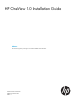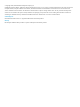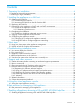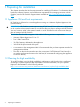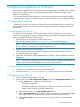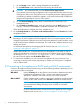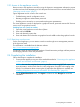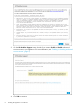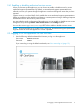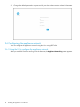HP OneView 1.0 Installation Guide
2 Installing the appliance on a VM host
HP OneView is delivered as an OVF (Open Virtual Format) package for installation on a vSphere
Hypervisor host. The HP OneView OVF package is distributed in OVA format (Open Virtual
Appliance or Application).
You must have VMware vSphere Hypervisor Client (a Microsoft Windows application) installed
on the host system, and you must have access to a VMware vCenter server to install HP OneView.
2.1 Obtaining the OVA file
To obtain the OVA file, you can either download it from the HP Software Depot or order the HP
OneView media kit from your HP authorized representative. The media kit includes a DVD with
the OVA file.
2.1.1 Downloading the OVA file
The OVA file is approximately 7.4 GB. Download time will vary depending on your network
connection. HP recommends using a download manager that supports resuming downloads, such
as the one provided by the HP Software Depot.
1. Open a browser on a system running the vSphere client.
2. Go to the HP Software Depot at http://software.hp.com and select HP OneView.
NOTE: If you have an account with HP Software Depot, you must log in before downloading
files. If you have not registered, you will be prompted to do so.
3. Download the OVA file to a local directory.
The local directory must be located on the system running the vSphere client or must be
accessible through a web address.
4. Optionally, download the signature data file for the OVA file, and the validation instructions
readme file.
NOTE: The OVA file is digitally signed. You have the option to validate the authenticity and
integrity of the download by following the instructions in the readme file.
2.1.2 Accessing the OVA file on the HP OneView DVD
1. Insert the disk into a DVD drive on a system running any OS.
2. Locate the HPOneView_<version number>.ova file in the root directory of the DVD.
2.2 Deploying the OVA file
1. Start the vSphere client and log in to vCenter.
2. From the menu, select File→Deploy OVF Template to launch the Deploy OVF Template wizard.
a. On the Source screen, specify one of the following:
• The path to the OVA file
• Web address (URL) of the OVA file, if you made it accessible via a web server
• Location of the OVA file on the HP OneView DVD
b. Verify the information on the OVF Template Details screen.
c. On the Name and Location screen, enter a name and location for the deployed template
that is unique within the inventory folder, and then select the inventory location.
d. On the Host / Cluster screen, select the host or cluster on which to run the deployed
template.
2.1 Obtaining the OVA file 5