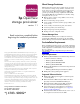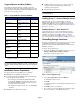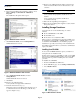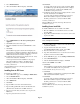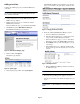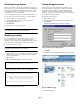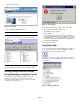OpenView Storage Provisioner v1.1 - Installation Instructions
Page 7
The Tools page displays.
Figure 10: Tools page
6. Click the Storage Provisioner icon.
Note: If prompted, accept the download of the Java applet.
Storage Provisioner displays in a new browser window.
Figure 11: Storage Provisioner
Note: If this is a new installation no information displays in the
navigation panes. See Discovering storage in the User’s Guide.
Running Storage Provisioner from the
Storage Management Appliance Console
Storage Provisioner is configured to run from a a client
workstation. Consequently, if you try to run Storage
Provisioner using the browser on the console of your SMA,
you will see the following error:
Figure 12: Error message
To run Storage Provisioner from the console of the SMA:
1. Start your browser from the SMA console.
The SMA Home page displays.
2. Choose Tools.
3. In the address box of your browser change the localhost
setting to the TCP/IP address of the SMA. For example, if
the TCP/IP address of your SMA is 100.10.1.10 you enter
it as follows: http://100.10.1.10/tasks.asp?tab1=TabsTools
4. Click storage provisioner.
Storage Provisioner starts.
Using Online Help
To access Storage Provisioner Online Help, click the help icon
in the Session pane. When you click the Help icon, Online
Help displays in a separate browser window.
Use the Quick Tour topic to help you get started using Storage
Provisioner, or refer to the HP OpenView Storage Provisioner
User’s Guide.
Figure 13: Help system example