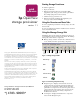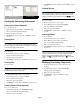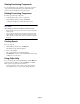OpenView Storage Provisioner v1.1 - Quick Reference
hp OpenView
storage provisioner
version: 1.1
Storage Provisioner Storage Provisioner Quick Reference
Second Edition (May 2003)
Part Number: J4783-90003
©Copyright 1983-2003 Hewlett-Packard Development Company, L.P.
Hewlett-Packard Company makes no warranty of any kind with regard to
this material, including, but not limited to, the implied warranties of
merchantability and fitness for a particular purpose. Hewlett-Packard shall
not be liable for errors contained herein or for incidental or consequential
damages in connection with the furnishing, performance, or use of this
material.
This document contains proprietary information, which is protected by
copyright. No part of this document may be photocopied, reproduced,
or translated into another language without the prior written consent of
Hewlett-Packard. The information contained in this document is subject to
change without notice.
Product names mentioned herein may be trademarks of their respective
companies as reflected by an associated footnote.
Hewlett-Packard Company shall not be liable for technical or editorial
errors or omissions contained herein. The information is provided “as is”
without warranty of any kind and is subject to change without notice. The
warranties for Hewlett-Packard Company products are set forth in the
express limited warranty statements for such products. Nothing herein
should be construed as constituting an additional warranty.
Printed in the U.S.A.
quick
reference
Starting Storage Provisioner
To start the application:
1. Open your browser.
2. Enter the Storage Provisioner for Consumers URL
(supplied by your storage provider) and the port number.
For example: (http://17.114.121.72:7777).
3. Click the storage provisioner icon.
4. Enter the Username and Password (supplied by your
storage provider), then click Login.
Using the Overview and Hosts Tabs
To view a graphical representation of storage usage, select the
Overview tab.
To view a graphical representation of defined service levels for
hosts, select the Hosts tab.
Using the Manage Storage Tab
The Manage Storage tab contains the functions needed to set
up and maintain your provisioning environment. The Manage
Storage tab consists of three components:
■ Manage Storage toolbar—Contains the commands used to
create, modify, and delete provisioning components.
Figure 1: Manage storage toolbar
Figure 2: Provisioning component icon key
■ Navigation pane—Displays a hierarchical view of the
components in the provisioning environment. The hosts
display in one panel and the volumes display in another
panel. When a component is selected in one panel, related
components in the other panel are also selected. Use the
Navigation pane to select an existing component for
modification or deletion.
■ Content pane—Displays information for a component
selected in the Navigation pane.
Host Group
Host
Path
Volume Group
Volume
Create
Host
Group
Create
Host
Create
Path
Create
Volume
Group
Create
Volume
Modify
Delete
Access
Volume
*J4783-90003*