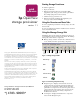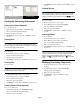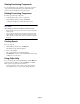OpenView Storage Provisioner v1.1 - Quick Reference
Page 3
Viewing Provisioning Components
To view information on provisioning components, select the
component from the Navigation pane. Details about the
selected component display in the Content pane.
Deleting Provisioning Components
To delete a provisioning component:
1. In the Navigation pane, select a component.
2. On the Manage Storage toolbar, Click Delete.
A dialog box displays to confirm the delete action.
Note: The confirmation window varies based on the component
being deleted.
When deleting a component, the following restrictions apply:
• Before deleting a host group, remove all host systems assigned to
the host group.
• A host cannot be deleted when it has paths assigned to the host.
Before deleting a path, disable all volumes assigned to the path.
• Before deleting a volume group, remove all volumes assigned to
the group.
Creating Reports
To create a report:
1. On the Manage Storage tab, click Reports.
The Volume Usage window displays.
2. Select a usage button.
The corresponding report window displays.
3. Click Export to create a comma delimited file of the report
or Close to close the report.
Using Online Help
To access Storage Provisioner Online Help, click the Help icon
in the Session pane. When you click the Help icon, Online
Help opens in a separate browser window.
Use the Quick Tour topic to help you get started using
Storage Provisioner, or contact your Storage Provider.