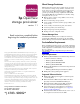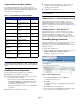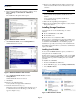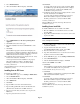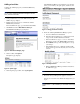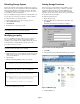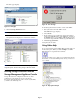OpenView Storage Provisioner v1.1 - Installation Instructions
Page 3
Note: If using Terminal Services, use the Control Panel to remove
the software.
6. From the Storage Management Appliance desktop, choose
Start > Settings > Control Panel > Add/Remove
Programs
.
The Add/Remove Programs window opens.
Figure 2: SANworks Nexus removal
7. Click SANworks Nexus, and click Change/Remove.
SANworks Nexus is removed.
Figure 3: SANworks Module Loader removal
8. Select SANworks Module Loader, and click
Change/Remove.
SANworks Module Loader is removed.
9. Click Close.
10. Browse to the following folder:
C:\ProgramFiles\Compaq\ SANworks\Modules
11. Delete the file named message.log
.
If the folder options on the Management Appliance are set
to “Hide file extensions for known types,” this file may
appear as simply message.
12. Browse to the SANworks Nexus database folders shown
below and delete all files in those folders that have a .db
extension.
Caution: Do not delete the backup folder or the database folder.
C:\ProgramFiles\Compaq\SANworks\Modules\nexus\
database
C:\ProgramFiles\Compaq\SANworks\Modules\
nexus\database\backup
13. Reboot the Storage Management Appliance.
14. When the Storage Management Appliance restarts, install
Storage Provisioner.
Installing Storage Provisioner
Storage Provisioner can be installed using one of three
methods:
■ From a CD-ROM drive in the SMA.
■ From an FTP server.
■ From a file on a local disk in the SMA.
When you choose to install from a local disk or an FTP server,
the installation program installs a SWP file. When you choose
to install from a CD-ROM drive, the installation program
installs from a specially created image on the installation CD.
To install the Storage Provisioner, you must have administrator
rights on the SMA.
Installing from CD-ROM
To choose the CD-ROM installation option, you must have a
Storage Provisioner installation CD.
If what you have, however, is the SWP on a CD, copy the SWP
file into the C:\COMPAQ\SWPInstallKits folder on the SMA.
Then start with step 7 of the “Installing from a Local Disk”
procedure.
To install from a CD-ROM:
1. Insert the CD-ROM in the SMA drive.
2. On the SMA Home page, choose Settings > Maintenance.
3. Select Install Software.
Figure 2: SMA maintenance window