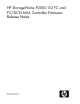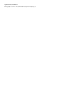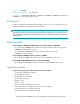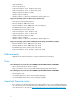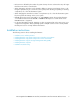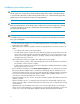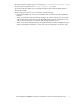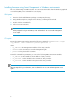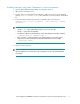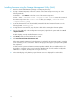HP StorageWorks P2000 G3 FC and FC/iSCSI MSA Controller Firmware Release Notes (631269-005, February 2011)
Table Of Contents
Installing firmware using the Storage Management Utility (SMU)
1. Place the downloaded firmware package in a temporary directory.
2. If using a Smart Component, extract the contents of the Smart Component using one of the
following methods:
In Windows — Click Extract on the first screen of the Smart Component.
In Linux — Enter ./CPxxxxxx.scexe --unpack=<folder name> to extract the contents of
the Smart Component to the <folder name> folder. (For example,./CP012345.scexe
--unpack=extract_here)
3. Locate the firmware file in the downloaded/extracted folder. The firmware filename is in the
following format: TSxxxPyyy.bin
4. In single-domain environments, stop all I/O to vdisks before starting the firmware update.
5. Log in to the SMU and, in the Configuration View panel, right-click the system and select Tools
> Update Firmware.
A table displays currently installed firmware versions.
6. Click Browse and select the firmware file to install.
7. Click Install Controller-Module Firmware File.
Allow approximately 10 minutes for the firmware to load and for the automatic restart to complete
on the controller you are connected to. Wait for the progress messages to specify that the update
has completed.
In dual-controller systems with Partner Firmware Update enabled, allow an additional hour for
the update to complete on the second controller. (Updating the second controller usually takes
20 minutes to complete, but may take as long as one hour.)
8. In the SMU display, verify that the proper firmware version is displayed for each module.
10