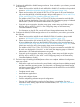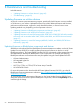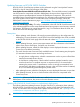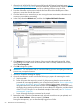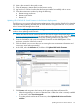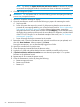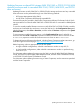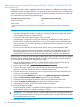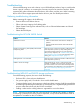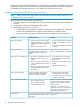HP BladeSystem Deployment Guide for Solutions with 6Gb SAS BL Switches and External SAS Storage Enclosures
1. Obtain the HP 6Gb SAS BL Switch firmware file from the HP Support Downloads page: http://
www.hp.com/support/downloads. Be sure to obtain the .img firmware file; Smart Component
firmware updating methods are not used when updating firmware using the VSM.
2. From the workstation with access to both the firmware file and the BladeSystem c-Class
enclosure, access the VSM for the switch.
3. Click the refresh icon to ensure that you are viewing the most recent status information and
correct any issues before proceeding.
4. In the VSM, select the Maintain tab, and then click Update SAS Switch Firmware.
5. Click Browse and navigate to the location of the previously-obtained firmware file. When
downgrading to an older version of firmware than what is currently installed on the switch,
check Force Downgrade.
6. Click OK to begin the update.
IMPORTANT: Do not interfere with or cancel the flashing process. Interrupting the flashing
process may corrupt the firmware.
7. Wait for a completion message to display.
8. Open the maintenance window and do the following to prepare for restarting the switch:
a. Stop host traffic.
b. Power off servers that map to this switch. For help ensuring that the correct served are
powered off, see mappings table for your c-Class enclosure model in “Device relationships
and mapping information” (page 50) and in Onboard Administrator, expand the
navigation tree for the SAS BL Switch and then click Port Mapping. For the selected switch,
the display shows each port of the switch, the server blade it is mapped to, and the WWN
of the P711m/P712m port. For an illustrated example of this screen, see “HP Onboard
Administrator” (page 38)
c. Power off storage enclosures connected to the switch.
9. Restart the switch. From the VSM Maintain tab, select the switch that was just updated, and
then click Reset Hardware. When prompted, click Reset.
During the reset process, you are automatically logged out of VSM.
64 Maintenance and troubleshooting