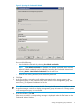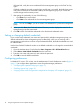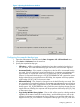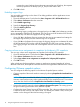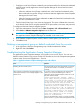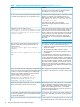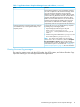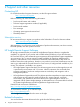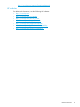11.0 HP StoreVirtual Storage Application-Aware Snapshot Manager Deployment Guide (AX696-96318, September 2013)
a particular writer's backup schema does not support that type of backup, the requester
will always perform a full backup (VSS_BT_FULL) on that writer's data.
4. Click OK to finish.
Enabling support logs
You can enable support logs on the client OS to debug problems with the Application Aware
Snapshot Manager.
1. Open the Authentication Console from the Start→Programs→HP→HP StoreVirtual menu.
2. Select Action→Preferences from the menu bar.
3. Select Enable support logs.
4. Specify the Support logs directory.
5. Select the Max log file size.
6. Click OK to finish.
When the existing logging configuration is changed and you click OK in the Preferences window,
you are prompted to restart the HP StoreVirtual VSS CIM Server and HP StoreVirtual VSS Provider
services so that they can detect and apply the new log settings.
• If you click Yes in the Restart Services prompt, then the services are restarted and settings for
the support logs directory and the maximum log size are applied.
• If you click No in the Restart Services prompt, the logging changes are not detected by either
the HP StoreVirtual VSS Provider or the HP StoreVirtual VSS CIM Server services; however,
your logging changes are saved and will be applied when the services are started at a future
time.
Copying volume server assignments to snapshots for third-party VSS snapshots
You can copy volume server assignments to snapshots for third-party VSS snapshots.
1. Open the Authentication Console from the Start→Programs→HP→HP StoreVirtual menu.
2. Select Action→Preferences from the menu bar.
3. Select Copy volume server assignments to snapshots for 3rd party VSS snapshots.
4. Click OK to finish.
When a third-party backup application creates an application-managed snapshot of volumes
attached to the server, the snapshots inherit the same server assignments as defined for the volume.
Configuring VMware snapshot options
You can configure the following options in the VMware Snapshot Options window:
• Create a snapshot of the virtual machine's memory by selecting Snapshot the virtual machine's
memory.
NOTE: This option is enabled by default. Creating application-managed snapshots for
VMware virtual machines may cause significant delays in the snapshot process. To avoid this
issue, clear the check box for the Snapshot the virtual machine's memory option.
• Quiesce the guest file system by selecting Quiesce the guest file system. This setting quiesces
the guest OS during the creation of the VMware snapshot.
• Configure the Virtual Center Services HTTPS port number. This is the port number on the Virtual
Center Server that connects with vSphere hosts. The default port number is 443, but this port
number can be changed if the VMware setting is changed.
12 Using the Application Aware Snapshot Manager