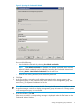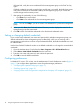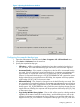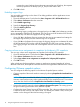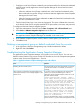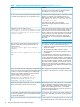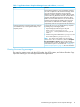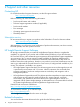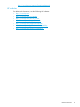11.0 HP StoreVirtual Storage Application-Aware Snapshot Manager Deployment Guide (AX696-96318, September 2013)
• Configure a set of Virtual Center credentials (user and password) to the StoreVirtual credentials
cache that are used by Application Aware Snapshot Manager to interact with the Virtual
Center server.
◦ When the VMware Virtual Center credentials are in the StoreVirtual credentials cache,
these credentials are used for all login connections between Application Aware Snapshot
Manager and Virtual Center.
◦ When the VMware Virtual Center credentials are not in the StoreVirtual credentials cache,
the service credentials are used.
• Test the Virtual Center login's user name and password. This action validates the connection
to the Virtual Center Server using the specified HTTPS port number, user name, and password.
To configure and test the VMware snapshot options:
1. Open the Authentication Console from the Start→Programs→HP→HP StoreVirtual menu.
2. Select Action→VMware Integration Options from the menu bar.
IMPORTANT: The VMware Integration Options menu item is available only if VMware and
the Application Aware Snapshot Manager are installed on the same server.
3. In the VMware Snapshot Options window, select or set the options you want to use.
4. Click OK to finish.
Deleting a management group or default credentials from the console
1. In the right pane, select the management group or default credentials to delete.
2. Right-click and select Delete.
Troubleshooting the Application Aware Snapshot Manager
The Application Aware Snapshot Manager VSS Provider runs as an NT service. You can view
both the Volume Shadow Copy service and the VSS Provider service in the Computer Management
window under Services and Applications > Services.
Table 1 Application Aware Snapshot Manager Issues and solutions
SolutionIssue
The VSS Provider service starts automatically. If you check
in the Services list and it is not started, you can start it
manually.
Restarting the VSS Provider service.
If you have a Hyper-V configuration with cluster shared
volumes, you may see the following error when an
When creating an application-managed snapshot of a
cluster shared volume, an error message displays on the
passive server. application aware managed snapshot is taken on one of
the cluster shared volumes.
Cluster Shared Volume 'Volume3' ('CSV3')
is no longer directly accessible from this
cluster node. I/O access will be redirected
to the storage device over the network
through the node that owns the volume. This
may result in degraded performance. If
redirected access is turned on for this
volume, please turn it off. If redirected
access is turned off, please troubleshoot
this node's connectivity to the storage
device and I/O will resume to a healthy
state once connectivity to the storage
device is reestablished.
The error indicates that the volume is no longer accessible,
but the volume is in a passive state on that particular node
Deleting a management group or default credentials from the console 13