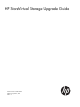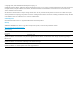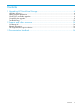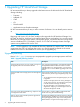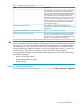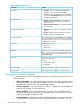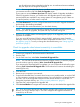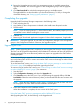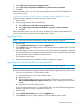11.0 HP StoreVirtual Storage Upgrade Guide (AX696-96330, September 2013)
4. When the Upgrade window opens, the location of the downloaded Solution Pack executable
is displayed. Use Windows Explorer to navigate to the directory where the Solution Pack
executable was downloaded and then double-click the executable to start the installer.
5. Click Install to open the menu of Solution Pack components.
6. Select the DSM for MPIO component.
7. Follow the instructions in the installation wizard.
8. Click Finish to complete the wizard.
9. Click Menu on the installer window to open the installer main window.
10. Click Exit to close the installer.
Upgrading the LeftHand OS
You can upgrade storage systems within a management group or upgrade all available systems.
When upgrading a management group, the system determines how many storage systems can be
upgraded simultaneously while ensuring quorum and volume availability. When upgrading storage
systems in the Available Systems list, all storage systems in the list are upgraded. If you are
upgrading management groups with Remote Copy associations, see “Upgrading management
groups with Remote Copy associations” (page 11).
NOTE:
• The Failover Manager is upgraded just like a storage system.
• During the upgrade procedure, you may receive a warning that the CPU Utilization value
exceeds 90, for example: CPU Utilization = 97.8843. Value exceeds 90. This
is an expected occurrence during an upgrade. No action is needed.
1. When you see an upgrade for a management group or for available systems, click Install
next to the item you want to upgrade.
2. If the Package Selection window opens, select the upgrade or patch you want to install, and
click OK.
NOTE: The Package Selection window opens if the Upgrade Selection Mode is set to
Advanced. See “Setting upgrade preferences” (page 5) for more information.
The Install Action Required window opens, with a list of software that may need to be upgraded
before continuing with the LeftHand OS upgrade. The current versions were downloaded to
your download directory.
3. If you are using the listed software, verify that the current versions are installed, or install the
current versions.
4. After verifying or installing the listed upgrades, select the check box at the bottom of the
window, and click Continue.
NOTE: To stop the LeftHand OS upgrade while you verify or install the listed software, click
Cancel.
The Upgrade Summary window also lists software that must be upgraded before finishing the
LeftHand OS upgrade. For any software listed, the current version was downloaded to your
download directory.
5. If you are using the listed software, verify that the current versions are installed or install the
current versions.
6. After verifying or installing the listed upgrades, select the check box at the bottom of the
window and click Finish.
10 Upgrading HP StoreVirtual Storage