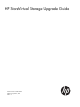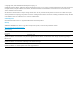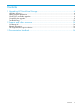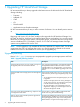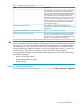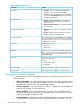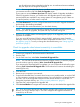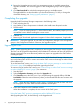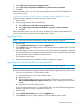11.0 HP StoreVirtual Storage Upgrade Guide (AX696-96330, September 2013)
10. Review the Upgrades pane to see if any management groups or available systems have
upgrades available. You must be logged in to the management group to see the upgrade
status.
11. Click Start Download for individual management group or available systems.
The applicable files are downloaded to your download directory. To verify or change the
download directory, see “Setting upgrade preferences” (page 5).
Completing the upgrade
Upgrade the HP StoreVirtual Storage components in the following order:
1. CMC (including the CLI)
2. Any patches or other components as indicated in the Install Action Required window
3. DSM for MPIO
NOTE: If you are running Version 7.x of the DSM for MPIO, the installer prompts you to first
uninstall that version before installing the current version.
4. LeftHand OS
5. Remaining HP StoreVirtual Application Integration Solution Pack components, if applicable
IMPORTANT: During the upgrade, do not make any configuration changes to the management
groups in the Configuration Interface. Otherwise, the upgrade may fail.
Upgrading the CMC
NOTE: Before upgrading the CMC, verify that you are using the CMC that you want to upgrade.
The CMC can be upgraded independently of the LeftHand OS software and other HP StoreVirtual
Storage components. Be aware that some patches may require an upgrade to the CMC before
installing the patch.
HP recommends that you upgrade to the latest versions of HP StoreVirtual Storage. However, you
can use the latest CMC version or remain at an earlier CMC version and manage an earlier version
of the LeftHand OS.
To use the latest CMC version, see “Using the latest CMC version to manage an earlier LeftHand
OS version” (page 8) for additional steps after upgrading the CMC.
To continue using an earlier CMC version, see “Continue using an earlier CMC version to manage
an earlier LeftHand OS version” (page 9) for instructions.
1. Start the CMC.
2. Select Configuration Summary and select the Upgrades tab.
3. Click Continue next to the CMC icon. If you are performing the upgrade offline, click Use
Local Media. Select the network directory where you downloaded the files and continue with
the upgrade.
NOTE: When the CMC Upgrade window opens, a message says that the CMC will close
for the upgrade. The CMC closes and the installation wizard opens.
4. Follow the instructions in the installation wizard.
When the installation is complete, the new version of the CMC opens.
Using the latest CMC version to manage an earlier LeftHand OS version
After upgrading the CMC, do the following on the Upgrades tab:
8 Upgrading HP StoreVirtual Storage