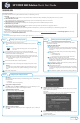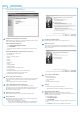9.5 HP P4000 SAN Solution Quick Start Guide (AX696-96079, September 2011)
HP P4000 SAN Solution Quick Start Guide
Step 1 Setting up the storage system
or
Setting up the virtual SAN applianceStep 1
Step 3
Step 2 Configuring the network interface
Install the storage system into a rack, if necessary.
We recommend using the provided rail kit for installing the storage system in a
rack.
Safety information
Due to the weight of the storage system, use two people to lift it
into a rack.
Connect a keyboard and monitor (KVM) or connect to the iLO Integrated
Management Console on the storage system. You will use this connection to assign
a hostname and IP address to the storage system.
(Optional) Connect a PC or laptop to the storage system’s serial port using a null
modem cable. On the PC or laptop attached to the storage system, open a session
with a terminal emulation program, using the following settings:
19200, 8-N-1
Make certain that all the drives are seated and latched.
Connect the power cord(s) to the storage system and plug into the power source(s).
Warning
Use only the power cord(s) supplied with the storage system. Other power cords
may not fit correctly and may cause problems maintaining power to the storage
system.
Power on the storage system.
!
1
2
3
4
Insert the HP StorageWorks P4000 VSA CD in the CD drive. The installer
should launch automatically.
Installing the P4000 VSA for ESX:
Select Install VSA for ESX.
The Installer wizard guides you through configuring the virtual machine
on the network, configuring virtual or physical hard drives, and powering
on the VSA.
Before running the Installer wizard you must have ready the following
information:
• IP addresses for VSA.
• Path to install the VSA.
• Path and size for the physical and virtual disks for the VSA.
Repeat the wizard for each VSA you want to install.
You may also use the VI client to deploy the VSA OVF. See the VSA
Installation and Configuration User Guide for detailed instructions about
installing the VSA using OVF files.
After installation is complete, continue with Step 3, Setting up the SAN.
Installing the P4000 VSA for Hyper-V:
Select Install VSA for Hyper-V
The Installer wizard guides you through configuring the virtual machine
on the network, configuring virtual or physical hard drives, and powering
on the VSA..
After installation is complete, continue with Step 3, Setting up the SAN.
5
Prerequisites
Before configuring the network settings on individual storage systems, have the following
information ready:
• Host names
• IP addresses, subnet mask and gateway
Logging into the configuration interface
Type start, and then press Enter. Press Enter again to log in. Use the tab key to move
through the fields and menu options in the configuration interface.
Configuration interface main menu
Tab to network TCP/IP settings and press Enter.
Selecting an interface to configure
Tab to select the network interface that you want to configure (eth0, port1, or seth0) and
press Enter.
Change the host name and set IP address
Use the backspace key to delete the default host name and assign your own. Set the IP
address, subnet mask and gateway.
Best practice
Manually assign IP addresses to the storage systems. Using DHCP to obtain an IP
address is not recommended unless using reserved addresses.
Verify IP address
Ping the IP address of the storage system from another host on the network to verify that
it is operating correctly.
Repeat for each storage system.
1
2
3
4
1
2
1
2
3
4
5
6
Documentation Available
For detailed instructions about using the HP P4000 SAN Solution, see the following resources:
• Online Help
Click Help > Help Topics from the menu bar to open the Online Help. Context-sensitive help is available by clicking the question mark on any window.
• HP P4000 SAN Solution User Guide
Find complete instructions for configuring and managing storage systems and clustered storage volumes in the User Guide.
• HP P4000 VSA Installation and Configuration Guide
Find detailed instructions for planning and installing the VSA and getting started with the Centralized Management Console.
• HP P4000 Remote Copy User Guide
Find information about configuring and using asynchronous replication of storage volumes and snapshots across geographic distances.
• HP P4000 Multi-Site HA/DR Solution Pack User Guide
Find detailed instructions for designing and implementing the Multi-Site SAN features to synchronously and automatically mirror data between geographic sites.
• Release Notes
Review the Release Notes for the latest information about the product.
The latest versions of these documents, including localized versions can be found by browsing to http://www.hp.com/support/manuals. Click Disk Storage Systems in the storage
section and then select HP P4000 G2 SAN Solutions.
Support Contacts
For worldwide technical support information, see the HP support website: http://www.hp.com/support.
*AX696-96079*
Printed in Puerto Rico