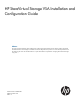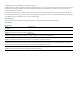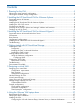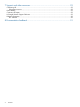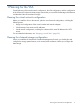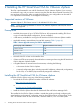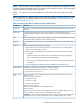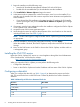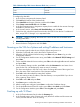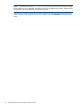10.5 HP StoreVirtual Storage VSA Installation and Configuration Guide (TA688-96138, March 2013)
NOTE: If a prior version CMC is installed on a management computer on the network, the VSA
for vSphere installer updates the CMC to the current version in the same location. The user-specified
location entered in the installer wizard is ignored.
NOTE: You cannot run concurrent installations of VSA with the same VSA name on one ESX
server.
After the installation is complete, open the CMC and find the VSAs as storage systems in the CMC.
You can then set up the clustered storage for the SAN, as described in “Getting started with HP
StoreVirtual Storage” (page 14).
Table 2 Configuring the VSA for vSphere using the installer wizard
DefinitionInstaller step
ESX Server or vCenter Server that will host the VSA. Enter either the IP address or host name of
the server.
Host Setup
Lists ESX hosts managed by the vCenter Server or ESX Server, and lists health status and
configuration details for the host. Select the specific host on the server that was entered in the first
step.
Select Host
Virtual Storage Appliance (VSA) is the storage system. See the HP StoreVirtual Storage User Guide
for information about installing the Failover Manager (FOM).
Type
List of datastores available on the server. Select the desired datastore to host the virtual appliance
files.
Datastore
Network settings include the following information:Network
• DNS name for the VSA. Name for the VSA must be 80 characters or less. Valid characters
include a-z (case insensitive), 0–9, and –.
• NIC to configure. Available NICs are eth0 and eth1. The VSA can support up to two NICs.
◦ IP address
Reserved IP address is recommended. Enter the IP address, subnet mask, and gateway.
DHCP is available (requires statically assigned IP addresses).
◦ The network interface designated for the virtual machines. Select the appropriate interface
from the list.
• The NIC designated as the preferred interface for LeftHand OS. Select eth0 or eth1.
Information for creating the virtual machine, including the following:Virtual Machine
• Name for the virtual machine in ESX Server or vCenter Server
• Type of data drives, virtual or raw
One of two windows opens, depending on which type of drives were selected in the Virtual
Machine window.
Virtual or raw drive requirements
VMDK or Raw
Disk
• Maximum of 5 drives
• Minimum size: 5 GB
• Maximum size: 2047 GB
Virtual hard drives window
Select up to 5 virtual hard drives and designate the size.
Raw Disk window
Select up to five raw disks that you have prepared, and which are available. These drives must
have no partitions or volumes on them, or the installer will not list them.
IMPORTANT: The raw disk can be greater than 2 TB in VMware. However, the total amount of
configured storage on the VSA cannot exceed 10 TB or virtual RAID configuration will fail.
Installing the HP StoreVirtual VSA for VMware vSphere 7