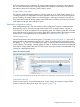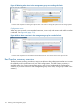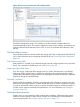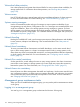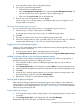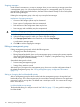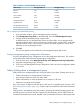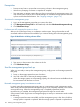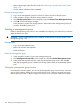9.5.01 HP P4000 SAN Solution User Guide (AX696-96168, February 2012)
1. In the navigation window, select a management group.
2. Log in by any of the following methods.
• Double-click the management group.
• Open the Management Group Tasks menu, and select Log in to Management Group. You
can also open this menu from a right-click on the management group.
• Click any of the Log in to view links on the Details tab.
3. Enter the user name and password, and click Log In.
When you log in to one storage system in a management group, you are logged in to all
storage systems in that group.
Choosing which storage system to log in to
You can control which of the storage systems in a management group you log in to.
1. When the Log in to System window opens, click Cancel.
A message opens, asking if you want to log in to a different storage system.
2. Click OK.
3. The Log in to System window opens with a different storage system listed.
4. If that is the storage system you want, go ahead and log in. If you want to log in to a different
storage system, repeat steps 1 and 2 until you see the storage system you want.
Logging out of a management group
Logging out of a management group prevents unauthorized access to that management group and
the storage systems in that group.
1. In the navigation window, select a management group to log out of.
2. Click Management Group Tasks on the Details tab, and select Log Out of Management Group.
Adding a storage system to an existing management group
Storage systems can be added to management groups at any time. Add a storage system to a
management group in preparation for adding it to a cluster.
1. In the navigation window, select an available storage system that you want to add to a
management group.
2. Click Storage System Tasks on the Details tab, and select Add to Existing Management Group.
3. Select the desired management group from the drop-down list of existing management groups.
4. Click Add.
5. (Optional) If you want the storage system to run a manager, select the storage system in the
management group, right-click, and select Start Manager.
6. Repeat steps 1 through 4 to add additional storage systems.
Starting and stopping managers
After adding the storage systems to the management group, start managers on the additional
storage systems in the management group. The number of managers you start depends upon the
overall design of your storage system. See “Managers overview” (page 107) for more information
about how many managers to add.
Starting additional managers
1. In the navigation window select a storage system in the management group on which to start
a manager.
2. Click Storage System Tasks on the Details tab, and select Start Manager.
Repeat these steps to start managers on additional storage systems.
Management group maintenance tasks 115