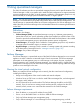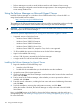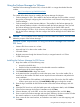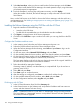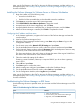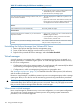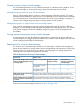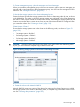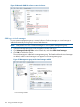9.5.01 HP P4000 SAN Solution User Guide (AX696-96168, February 2012)
Next, use the Find function in the CMC to discover the Failover Manager, and then add it to a
management group. See “Adding a storage system to an existing management group” (page 115)
for more information.
Installing the Failover Manager for VMware Server or VMware Workstation
1. Begin the installer one of the following ways:
• Insert the in the DVD drive.
• Double-click the executable that you downloaded to start the installation.
2. Click Agree to accept the terms of the License Agreement.
3. Click Install FOM for other VMware platforms to begin the wizard.
4. Accept the terms of the License Agreement, and click Next.
5. Accept the default location to install the files, or change the location, and click Next.
6. After the Failover Manager is installed, click Finish to complete the wizard.
Configuring the IP address and host name
1. In the VMware application, navigate to the location of the Failover Manager and start the
virtual machine.
2. Wait for the Failover Manager to boot.
3. When the Failover Manager finishes booting, enter Start and press Enter to log in to the
Configuration Interface.
4. On the main menu, tab to Network TCP/IP Settings and press Enter.
5. On the Available Network Devices window, tab to the network interface and press Enter.
6. On the Network Settings window, tab to the Hostname field. Use backspace to erase an entry
if necessary. Enter a host name for the Failover Manager.
This host name displays in the only. It does not change the name of the original .VMX file or
the name of the virtual machine in the VMware interface.
7. Tab to the method for setting the IP address.
If entering a static IP address, Gateway is a required field. If you do not have a gateway,
enter 0.0.0.0.
8. Tab to OK and press Enter.
9. Press Enter again to confirm the action.
10. After the settings are configured, press Enter to confirm the IP address change.
11. On the Available Network Devices window, tab to Back and press Enter.
12. On the Configuration Interface, tab to Log Out and press Enter.
Next, use the Find function in the CMC to discover the Failover Manager, and then add it to a
management group. See “Adding a storage system to an existing management group” (page 115)
for more information.
Troubleshooting the Failover Manager on ESX Server
Use the following solutions to possible issues you encounter with the Failover Manager on an ESX
Server.
Table 35 Troubleshooting for ESX Server installation
SolutionIssue
You want to reinstall the Failover Manager 1. Close your CMC session.
2. In the VI Client, power off the Failover Manager.
3. Right-click, and select Delete from Disk.
Using the Failover Manager for VMware 125