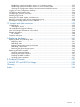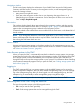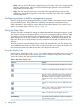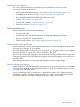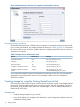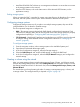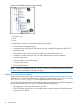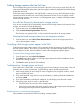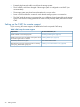9.5.01 HP P4000 SAN Solution User Guide (AX696-96168, February 2012)
Navigation window
The left vertical pane displays the architecture of your P4000 SAN. Access the Configuration
Summary and Best Practice Summary in the navigation window, as well management groups,
clusters and storage volumes.
• Many items have right-click menus.
• Each item in the navigation window has an icon depicting what type of item it is. A
faded-looking icon indicates a remote item. Find a description of all the icons used in the
CMC in Help→Graphical Legend.
Tab window
Tab windows display details about items selected in the navigation window, and they provide
access to functions related to those items. For example, Figure 1 (page 12) shows the tabs that
appear when a management group is selected in the navigation window.
Commands related to the selected items are accessible from the Tasks menu on the bottom left of
the tab window.
NOTE: If you change the default size of the CMC application on your screen, the blue Tasks
button at the bottom left of the tab window may be hidden. Scroll the tab window with the scroll
bar to bring the Task button back into view.
Alarms window
Warning and critical events appear in the Alarms window for all management groups you are
logged in to. Alarms stay in the Alarms window until the situation is resolved. For more information,
see “Alarms and events overview” (page 86).
Auto discover systems in the CMC
When you open the CMC, it automatically searches the subnet for storage systems. Any storage
systems that are found on the subnet appear in the navigation window on the left side of the CMC.
If no storage systems are found automatically, the Find Systems Wizard opens and takes you
through the steps to discover the storage systems on your network. For information about controlling
which systems automatically appear when you open the CMC, see “Finding storage systems after
the first time” (page 19).
Logging in
The CMC automatically logs in to storage systems in the Available Systems pool to access the
system configuration categories. After you have created management groups, you must manually
log in the management group. After you have logged in to one management group, the CMC
attempts to log in automatically to other management groups using the first login.
CAUTION: Do not log in to the same management group from more than one CMC.
Performing tasks in the CMC using the menu bar
The menu bar provides access to the following task menus:
• File—Lets you exit the CMC gracefully.
• Find—Finds storage systems that can be managed through the CMC.
Using the CMC 13