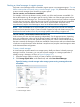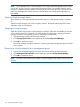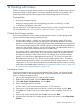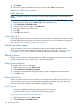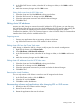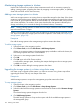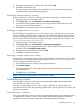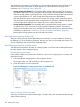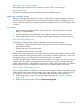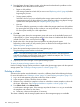9.5.01 HP P4000 SAN Solution User Guide (AX696-96168, February 2012)
3. From the Repair Storage System window, select the item that describes the problem to solve.
Click More for more detail about each selection.
• Repair a disk problem
If the storage system has a bad disk, be sure to read “Replacing a disk” (page 44) before
beginning the process.
• Storage system problem
Select this choice if you have verified that the storage system must be removed from the
management group to fix the problem. For more information about using Repair Storage
System with a disk replacement, see “Replacing disks” (page 241).
• Not sure
This choice offers the opportunity to confirm whether the storage system has a disk problem
by opening the Disk Setup window so that you can verify disk status. As in the first choice,
be sure to plan carefully for a disk replacement.
4. Click OK.
The storage system leaves the management group and moves to the Available Systems pool.
A placeholder, or “ghost” storage system remains in the cluster. It is labeled with the IP address
instead of the host name, and a special icon .
5. Replace the disk in the storage system and perform any other physical repairs.
Depending on the model, you may need to power on the disk and reconfigure RAID. See
“Replacing a disk” (page 44).
6. Return the repaired storage system to the management group.
The ghost storage system remains in the cluster.
NOTE: The repaired storage system will be returned to the cluster in the same place it
originally occupied to ensure that the cluster resyncs, rather than restripes. See “Glossary”
(page 256) for definitions of restripe and resync.
7. [Optional] Start a the manager on the repaired storage system.
To return the repaired storage system to the cluster
Use the Exchange Storage System procedure to replace the ghost storage system with the repaired
storage system. See “Exchange a storage system in a cluster” (page 137).
Deleting a cluster
Volumes and snapshots must be deleted or moved to a different cluster before deleting the cluster.
For more information, see “Deleting a volume” (page 161) and “Deleting a snapshot” (page 176).
1. Log in to the management group that contains the cluster to delete.
2. In the navigation window, select the cluster to delete.
3. If there are any schedules to snapshot a volume or schedules to remote snapshot a volume for
this cluster, delete them. See “Deleting schedules to snapshot a volume” (page 169).
4. From Cluster Tasks, select Delete Cluster.
A confirmation message opens. If the message says that the cluster is in use, you must delete
the snapshots and volumes on the cluster.
a. Delete any volumes and snapshots, if necessary.
The cluster is deleted, and the storage systems return to the management group as available.
140 Working with clusters