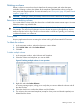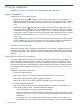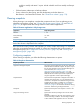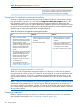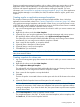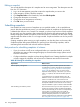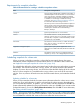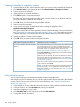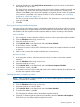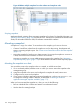9.5.01 HP P4000 SAN Solution User Guide (AX696-96168, February 2012)
Requirements for snapshot schedules
Table 49 Characteristics for creating a schedule to snapshot a volume
Description and requirementsItem
The name of the schedule that is displayed in the CMC. A
scheduled snapshot name must be from 1 to 127 characters
Name
and is case sensitive. Snapshots created by a schedule
have a default naming convention enabled when the CMC
is installed. You can change or disable this naming
convention. See “Setting naming conventions” (page 15)
for information about this naming convention.
The name you enter in the Create Schedule to Snapshot a
Volume window will be used with sequential numbering.
For example, if the name is Backup, the list of snapshots
created by this schedule will be named Backup.1,
Backup.2, Backup.3.
[Optional] Must be from 0 to 127 characters.Description
The start date and time is usually set for the future.
However, it can be set to occur in the past. If set for a past
Start at
time and date, a snapshot is created immediately with the
parameters set in the schedule.
The recurrence can be set to every n number of minutes,
hours, days, or weeks, or to never recur. The minimum
recurrence is 30 minutes.
Recurrence
[Optional] This option quiesces applications on the
application server before the SAN/iQ software creates the
snapshot.
Application-managed snapshot
The retention criteria can be for a specified number of
snapshots, up to 50, or for a designated period of time.
Retention
Scheduling snapshots for volume sets
When you create a schedule to snapshot a volume that has associated volumes, the system
automatically creates snapshots for each associated volume. For information about volume sets,
see “Application-managed snapshots for volume sets” (page 164).
The schedule also reflects the volume associations based on the volume you select when you create
the schedule. That volume becomes the “owning” volume. The Volume Set field of the schedule
displays (O) next to the owning volume. You should check that the field displays all of the volumes
that you want to snapshot. It is possible that the owning volume is not aware of all associated
volumes. If it is not, select a volume that is aware of all associated volumes, and create the schedule
there.
Updating schedule for volume sets
When you first create the schedule, the system stores information about the volume set as it exists
at that time. If you add volumes to or remove volumes from the volume set using the application,
you must update the schedule. To update it, you only need to edit the schedule and click OK. The
system automatically updates the volume set information when you click OK. If you want to see the
updated information, you can click Verify Volume Associations, then click OK. For more information,
see “Editing scheduled snapshots” (page 168).
NOTE: If you have a schedule to remote snapshot a volume and you add a volume to the volume
set using the application, the system cannot update the volume set information as described above.
You must delete the schedule and create a new one to reflect the current volume set.
Scheduling snapshots 167