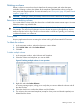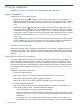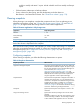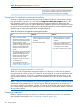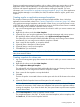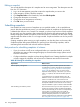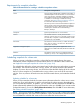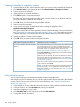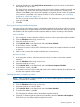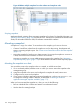9.5.01 HP P4000 SAN Solution User Guide (AX696-96168, February 2012)
6. (Optional) If displayed, click Verify Volume Associations to see if the volume set included in
the snapshot set is up to date.
The Verify Volume Associations window opens, showing the volumes currently associated with
the schedule. Any volumes that have been added to or removed from the volume set are
reflected. Click Close to return to the Edit Schedule to a Snapshot Volume window. The updated
list of volumes is populated in the Volume Set field. For more information, see “Scheduling
snapshots for volume sets” (page 167).
This lets you see the current volume set information. The information is automatically updated
when you click OK.
7. Click OK.
Pausing and resuming scheduled snapshots
At times it may be convenient to prevent a scheduled snapshot from taking place. When you pause
a snapshot schedule, the snapshot deletions for that schedule are paused as well. When you resume
the schedule, both the snapshots and the snapshot deletions resume according to the schedule.
Pause a schedule
1. In the navigation window, select the volume for which you want to pause the snapshot schedule.
2. Click the Schedules tab to bring it to the front.
3. Select the schedule you want.
4. Click Schedule Tasks on the Details tab, and select Pause Schedule.
5. In the Confirm window, click OK.
In the Next Occurrence column of the Schedules tab window, this snapshot schedule is marked
as paused.
6. Make a note to resume this snapshot schedule at a convenient time.
Resume a schedule
1. In the navigation window, select the volume for which you want to resume the snapshot
schedule.
2. Click the Schedules tab to bring it to the front.
3. Select the schedule you want.
4. Click Schedule Tasks on the Details tab, and select Resume Snapshot Schedule.
5. In the Confirm window, click OK.
In the Next Occurrence column of the tab window, this snapshot schedule shows the date and
time the next snapshot will be created.
Deleting schedules to snapshot a volume
NOTE: After you delete a snapshot schedule, if you want to delete snapshots created by that
schedule, you must do so manually.
1. In the navigation window, select the volume for which you want to delete the snapshot schedule.
2. Click the Schedules tab to bring it to the front.
3. Select the schedule you want to delete.
4. Click Schedule Tasks on the Details tab, and select Delete Schedule.
5. To confirm the deletion, click OK.
The Schedules tab refreshes without the deleted snapshot schedule.
6. [Optional] To delete snapshots related to that schedule, select the Volumes and Snapshots
node where you can delete multiple snapshots from a list.
Scheduling snapshots 169