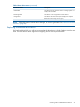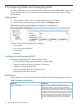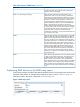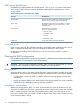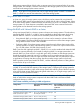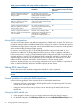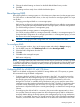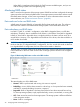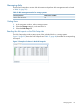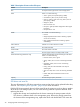9.5.01 HP P4000 SAN Solution User Guide (AX696-96168, February 2012)
3 Configuring RAID and Managing Disks
For each storage system, you can select the RAID configuration and the RAID rebuild options, and
monitor the RAID status. You can also review disk information and, for some models, manage
individual disks.
Getting there
1. In the navigation window, select a storage system and log in if necessary.
2. Open the tree under the storage system and select the Storage category.
Figure 8 Viewing the storage configuration category for a storage system
Columns in the RAID Setup tab show four categories:
• Device Name
• Device Type or the RAID level
• Device Status
• Subdevices
Configuring and managing RAID
Managing the RAID settings of a storage system includes:
• Choosing the right RAID configuration for your storage needs
• Setting or changing the RAID configuration, if necessary
• Setting the rate for rebuilding RAID
• Monitoring the RAID status for the storage system
• Reconfiguring RAID when necessary
RAID Levels
The availability of certain RAID levels is determined by the number of storage system hard drives.
Table 7 Descriptions of RAID levels
DescriptionRAID level
Offers a good combination of data protection and
performance. RAID 1 or drive mirroring creates fault
RAID 1 – Mirroring
tolerance by storing duplicate sets of data on a minimum
of two hard drives. There must be an even number of drives
for RAID 1. RAID 1 and RAID 1+0(10) are the most costly
fault tolerance methods because they require 50 percent
of the drive capacity to store the redundant data. RAID 1
mirrors the contents of one hard drive in the array onto
another. If either hard drive fails, the other hard drive
32 Configuring RAID and Managing Disks