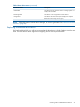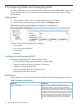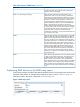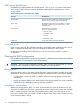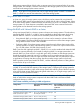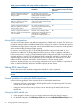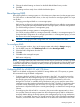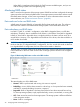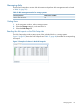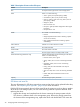9.5.01 HP P4000 SAN Solution User Guide (AX696-96168, February 2012)
Table 9 Data availability and safety in RAID configurations (continued)
Data availability if entire storage system
fails or if network connection to storage
system lost
Data safety and availability during
disk failure
Configuration
YesYes. However, if any disk in the
storage system fails, the entire storage
Volumes configured with Network
RAID-10 or greater on clustered
storage systems system must be copied from another
storage system in the cluster.
YesYes. 1 disk per RAID set can fail
without copying from another storage
system in the cluster.
Volumes configured with Network
RAID-10 or greater on clustered
storage systems, RAID 5
YesYes. 2 disks per RAID set can fail
without copying from another storage
system in the cluster.
Volumes configured with Network
RAID-10 or greater on clustered
storage systems, RAID 6
YesDepends on the underlying RAID
configuration of the storage system on
Volumes configured with Network
RAID-10 or greater on clustered VSAs
with virtual RAID which the VSA is installed. HP
recommends configuring RAID 5 or
RAID 6.
Mixing RAID configurations
You may mix storage systems with different configurations of RAID within a cluster. This allows you
to add new storage systems with different RAID levels. However, be certain to calculate the capacity
of additional storage systems configured with the desired RAID level, because the cluster operates
at the smallest usable per-storage system capacity.
For instance, your SAN uses four 12 TB HP LeftHand P4500s configured with RAID 10. You
purchase two additional 12 TB HP LeftHand P4500s which you want to configure with RAID 5.
In the existing cluster, a single 12 TB HP LeftHand P4500 configured with RAID 10 provides 6 TB
of usable storage. A single 12 TB HP LeftHand P4500 configured with RAID 5 provides 9 TB of
usable storage. However, due to the restrictions of how the cluster uses capacity, the 12 TB HP
LeftHand P4500 configured with RAID 5 will be limited to 6 TB per storage system.
In general, the best practice is to avoid mixing configurations of various numbers or capacities of
drives, so that the SAN fully utilizes the available capacity of each cluster.
Setting RAID rebuild rate
Choose the rate at which the RAID configuration rebuilds if a disk is replaced.
NOTE: The RAID rebuild rate cannot be set on a VSA, since there is no physical hardware to
rebuild.
General guidelines for setting the RAID rebuild rate
Use the following guidelines when deciding where to set the RAID rebuild rate:
• Setting the rate high is preferred for rebuilding RAID quickly and protecting data. However,
it slows down user access to data.
• Setting the rate low allows users quicker access to data during the rebuild, but slows the
rebuild rate.
Setting the RAID rebuild rate
1. In the navigation window, log in to a storage system and select the Storage category.
2. On the RAID Setup tab, click RAID Setup Tasks and select the RAID Rebuild Rate Priority choice.
36 Configuring RAID and Managing Disks