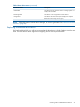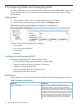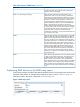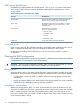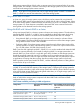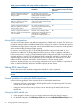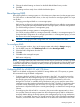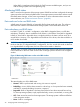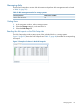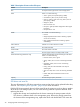9.5.01 HP P4000 SAN Solution User Guide (AX696-96168, February 2012)
Table 11 Description of items on the disk report
DescriptionColumn
Corresponds to the physical slot in the storage system.Disk
Status is one of the following:Status
• Active—green (on and participating in RAID)
• Uninitialized—yellow (is not part of an array)
• Inactive—yellow (is part of an array, and on, but not
participating in RAID)
• Marginal—yellow
• Off or removed—red
• Hot spare—green (for RAID configurations that support
hot spares)
• Hot spare down—red
Drive health is one of the following:Health
• Normal
• Marginal (predictive failure status indicating “replace
as soon as convenient”)
• Faulty (predictive failure status indicating “replace
immediately”)
Indicates if it is safe to hot-remove a disk.Safe to Remove
The model of the disk.Model
The serial number of the disk.Serial Number
The class (type) of disk, for example, SATA 3.0 GB.Class
Indicates the estimated wear life remaining for SSD drives.
Status is one of the following:
Wear Life Remaining (P4900 G2 only)
• Normal—Green; drive is good
• Aging—Yellow; drive is at 5% of remaining estimated
life
• Degraded—Yellow; drive is at 2% of remaining
estimated life
• Failing—Red; drive has estimated an 90 days of
remaining life
• Worn out—Red; drive is at 0% of remaining estimated
life
• Failed—Red; drive has failed and writes are not
permitted
The data storage capacity of the disk.Capacity
SSD drives and wear life
The wear life statistics for SSD drives report drive usage so that drives can be replaced before they
wear out. See “Replacing disks appendix” (page 241) for more information.
If all the SSD drives approach the end of their wear life at the same time, and you plan to replace
all the drives in the storage system, use one of the following methods to preserve the data while
replacing the drives:
• Migrate the volumes and snapshots from the cluster containing the storage system with the
SSD drives to a different cluster in the management group. Remove the storage system from
the cluster and the management group, replace the drives and rebuild RAID. Then return the
40 Configuring RAID and Managing Disks