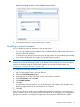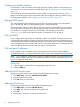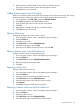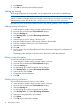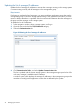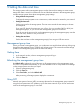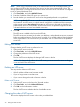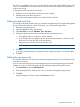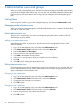9.5.01 HP P4000 SAN Solution User Guide (AX696-96168, February 2012)
6. Click Remove.
7. Click OK to remove the DNS suffix from the list.
Setting up routing
The Routing tab displays the routing table. You can specify static routes and/or a default route.
NOTE: If you specify a default route here, it will not survive a reboot or shutdown of the storage
system. To create a route that will survive a storage system reboot or shut down, you must enter a
default gateway on the TCP/IP tab. See “Configuring the IP address manually” (page 54).
Information for each route listed includes the device, the network, gateway, mask, and flags.
Adding routing information
1. In the navigation window, select a storage system and log in.
2. Open the tree, and select the TCP/IP Network category.
3. Select the Routing tab.
4. Click Routing Tasks, and select Edit Routing Information.
5. Click Add.
6. Select the port to use for routing in the Device list.
7. Enter the IP address portion of the network address in the Net field.
8. Enter the IP address of the router in the Gateway field.
9. Select the netmask.
10. Click OK.
11. Use the arrows on the routing table panel to order devices according to the configuration of
your network.
The storage system attempts to use the routes in the order in which they are listed.
Editing routing information
You can only edit optional routes you have added.
1. In the navigation window, select a storage system, and log in.
2. Open the tree, and select the TCP/IP Network category.
3. Select the Routing tab.
4. On the Routing tab, select the optional route to change.
5. Click Routing Tasks, and select Edit Routing Information.
6. Select a Route, and click Edit.
7. Change the relevant information.
8. Click OK.
Deleting routing information
You can only delete optional routes you have added.
1. In the navigation window, select a storage system, and log in.
2. Open the tree, and select the TCP/IP Network category.
3. Select the Routing tab.
4. On the Routing tab, select the optional route to delete.
5. Click Routing Tasks, and select Edit Routing Information.
6. Select the routing information row to delete.
7. Click Delete.
8. Click OK on the confirmation message.
74 Managing the network