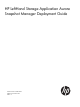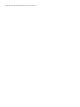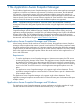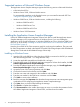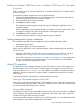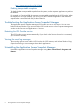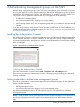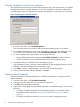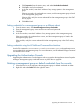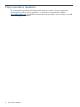10.0 HP LeftHand Storage Application-Aware Snapshot Manager Deployment Guide (AX696-96215, November 2012)
Using the Credentials Wizard to set credentials
The Credentials Wizard discovers all of the management groups on the subnet where you installed
the Application Aware Snapshot Manager. You can then set default or individual credentials for
each management group as appropriate, and test the credentials to confirm they are set correctly.
Figure 2 Opening the Credentials Wizard
1. From the Action menu, click Credentials Wizard.
The wizard may take a few minutes to discover the management groups on the subnet.
2. To use default credentials for one or more management groups, enter the credentials in the
first window of the credentials wizard, select Use default credentials, and click Next.
3. For each management group that opens, do one of the following:
• Use the default credentials by leaving the Use default credentials checkbox selected.
• Clear the checkbox to enter individual credentials for the management group.
4. Click Test to verify the credentials for that management group.
If the credentials test fails, verify the correct credentials for that management group in the HP
LeftHand Centralized Management Console and try again.
5. Click Next to continue, repeating steps 3 and 4 for each management group.
6. When you have finished adding credentials, click Done.
Changing default credentials
Use the New Default Credentials dialog box to set default credentials or to change the current
default credentials.
1. From the Action menu, click Set Default Credentials.
2. Enter the user name and password, and confirm the password.
3. Click OK to save the default credentials.
4. (Optional) To easily apply changed default credentials to management groups, do one of the
following:
• To change the default credentials for all management groups on the subnet, use the
Credentials Wizard, described in “Using the Credentials Wizard to set credentials”
(page 8).
• To change the default credentials for one or more specific management groups:
8 Authenticating management groups on the SAN