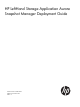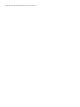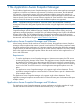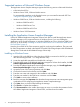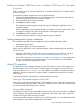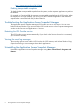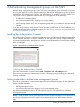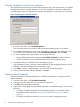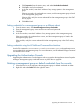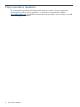10.0 HP LeftHand Storage Application-Aware Snapshot Manager Deployment Guide (AX696-96215, November 2012)
a. Click Properties from the Action menu, and select Use default credentials.
b. Click Test to verify the credentials.
c. In the Test window, enter the IP address of any storage system in the management
group.
If the test succeeds, the credentials are correct, and the management group is listed
in the management group pane.
If the test fails, verify the correct credentials for that management group in the CMC
and try again.
d. Click OK to finish.
Setting credentials for a management group on a different subnet
1. From the Action menu, click New Management Group Credentials.
2. Enter the management group name and the user name and password.
3. Click Test.
4. In the Test window, enter the IP address of any storage system in the management group.
If the test succeeds, the credentials are correct, and the management group is listed in the
management group pane.
If the test fails, verify the correct credentials for that management group in the CMC and try
again.
Setting credentials using the HP LeftHand Command-Line Interface
Use the CLI commands cacheCredentials and clearCredentials on the application server
to set credentials for management groups. For more information, see HP LeftHand Storage Command
Line Interface User Guide.
Upgrading the Authentication Console
Upgrading the Authentication Console happens with an upgrade to the Application Aware Snapshot
Manager. Management group credentials remain in place after an upgrade.
Deleting a management group or default credentials from the console
1. Select from the list in the right pane the management group or default credentials to delete.
2. Right-click and select Delete from the right-click menu.
Upgrading the Authentication Console 9