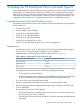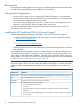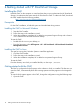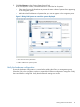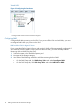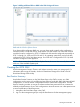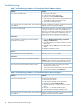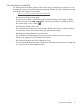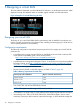10.5 HP StoreVirtual Storage VSA Installation and Configuration Guide (TA688-96138, March 2013)
Best practices
HP recommends installing Hyper-V Server on top of a redundant RAID configuration with a RAID
controller that has battery-backed cache enabled. Do not use RAID 0.
Unsupported configurations
• Running VSA for Hyper-Vs on top of existing HP StoreVirtual Storage is not recommended.
• The hot adding or removal of virtual hard disks and pass-through disks is not supported. See
the Microsoft Linux Integration Services User Guide.
• In a VSA for Hyper-V configuration, only disk 1 can be used if you are using physical disk
pass-thru on any Dell server. However, multiple VHDs can be used.
For additional information about unsupported configurations and best practices, see the HP
StoreVirtual Storage User Guide.
Installing the HP StoreVirtual VSA for Microsoft Hyper-V
Install the HP StoreVirtual VSA for Microsoft Hyper-V using any of the following methods:
• Download the HP StoreVirtual VSA for Microsoft Hyper-V from either of these HP websites:
http://www.hp.com/go/tryvsa
or
www.hp.com/go/StoreVirtualDownloads
• Install the HP StoreVirtual VSA for Microsoft Hyper-V from the HP StoreVirtual VSA and Failover
Manager DVD.
The installer for the VSA for Hyper-V includes a wizard that guides you through configuring the
virtual machine on the network, configuring virtual or physical hard drives, and powering on the
VSA for Hyper-V. After finishing the installation, install the CMC and find the VSA for Hyper-Vs as
storage systems in the CMC. You can then set up the clustered storage for the SAN, as described
in “Getting started with HP StoreVirtual Storage” (page 14).
NOTE: One or more Microsoft hotfixes may be required on your system before you can install
the VSA for Hyper-V. If this is the case, before the installer actually begins, a window opens that
notifies you of the required hotfixes and provides links to the appropriate site to download the
hotfix.
Table 5 Configuring the VSA for Hyper-V using the installer wizard
DefinitionInstaller Step
Lists one or more Microsoft hotfixes that must be installed before installing the VSA for Hyper-V.Hotfix required
VSA for Hyper-V Server is the storage systemType
Locations for the virtual machine and the virtual disks.Destination
Includes the following network information:Network
• Host name for the VSA for Hyper-V.
• IP address.
Reserved IP address is recommended. DHCP is available (requires statically assigned IP
addresses).
• The network interface designated for the virtual machines. The VSA for Hyper-V can support
up to two NICs.
12 Installing the HP StoreVirtual VSA for Microsoft Hyper-V