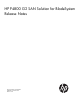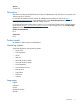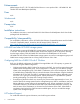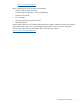HP P4800 G2 SAN Solution for BladeSystem Release Notes (BV931-96016, November 2011)
Table Of Contents
- HP P4800 G2 SAN Solution for BladeSystem Release Notes
- Description
- Product model
- Operating systems
- Languages
- Enhancements
- Fixes
- Workarounds
- Prerequisites
- Installation instructions
- Compatibility/interoperability
- HP P4800 and other HP P4000 storage systems
- Configuring RAID for a P4800 G2 with 2 TB drives
- HP Technical Support

Enhancements
Added support for LFF 2 TB 7.2K MDL SAS disk drives in a new product SKU – HP P4800 G2 140
TB MDL SAS SAN BladeSystem (BV933A).
Fixes
N/A
Workarounds
N/A
Prerequisites
N/A
Installation instructions
For installation instructions, see the HP P4800 G2 SAN Solution for BladeSystem Quick Start Guide
packaged with the hardware.
Compatibility/interoperability
For compatibility information, see the HP P4000 SAN Solutions Compatibility Matrix and the P4800
Firmware Compatibility Matrix, located on the HP Storage SPOCK website at:
http://spock.corp.hp.com/Pages.internal/spock2Html.aspx?htmlFile=hw_iscsi.internal.html
HP P4800 and other HP P4000 storage systems
HP recommends not mixing HP P4800 G2 storage systems with other HP P4000 series storage systems
in a cluster. The capacity of the smallest system will limit the capacity used on all systems, meaning
that the larger capacity of the HP P4800 G2 SAN Solution for BladeSystem will be unused.
HP P4800 G2 SAN Solution for BladeSystem storage systems can coexist in management groups with
P4000 series storage systems that are running SAN/iQ Version 9.0 or later.
Configuring RAID for a P4800 G2 with 2 TB drives
RAID 6 is the default configuration for P4800 G2 storage blades with 2 TB capacity or greater. HP
recommends using the default configuration.
• Configuring the disks to RAID 5 takes a few minutes in the CMC. You must first remove the storage
system from the management group. Once configuration is complete, you can add the storage
system to the management group, while RAID 5 initialization occurs in the background. The CMC
is available during initialization and you can track the status of the initialization using the Hardware
Information tab in the CMC. The RAID 5 initialization takes a number of days, depending upon
how much I/O is going to the storage system. System performance is impacted if the system is
actively participating in a cluster that is hosting storage volumes.
• If reconfiguring the disks to RAID 6 is necessary, the process takes approximately six hours. You
must first remove the storage system from the management group. RAID 6 initialization must finish
before adding the storage system to the management group. During initialization, the CMC is
unavailable. However, you should leave the CMC open while RAID initialization continues, and
track the status of the initialization on the status bar at the bottom of the CMC. When RAID 6
initialization has finished, the CMC becomes available again, and you can add the storage
system to the management group.
HP Technical Support
For worldwide technical support information, see the HP support website:
4 Enhancements